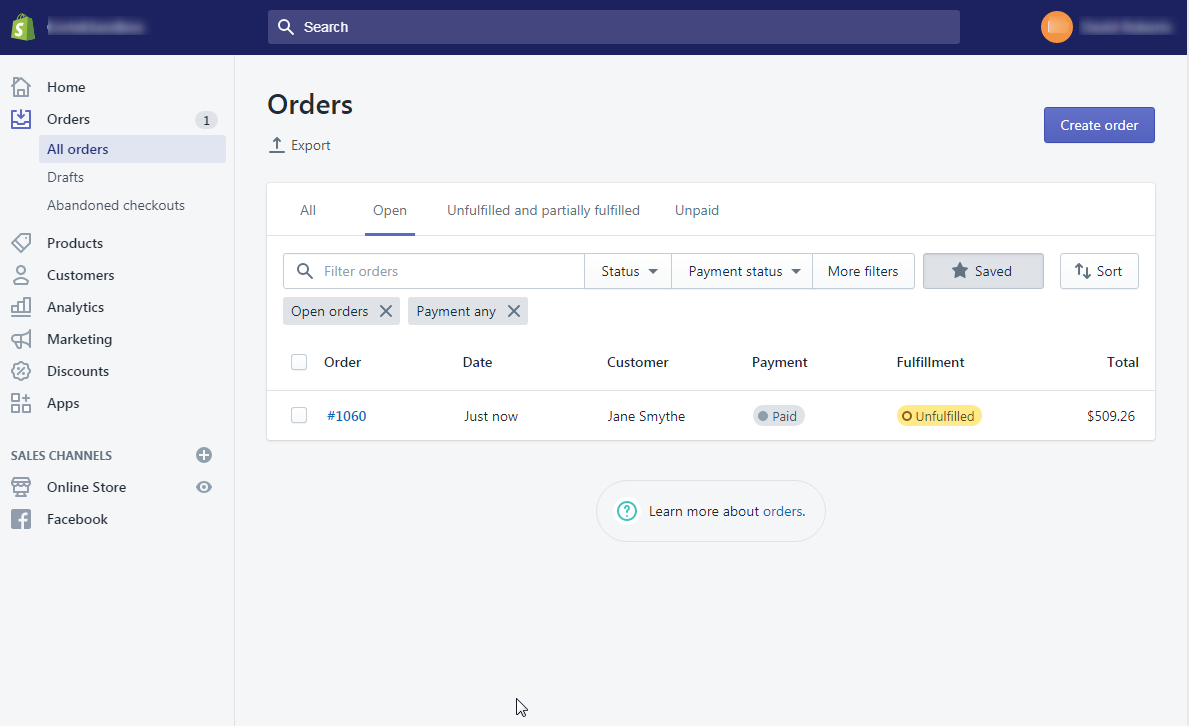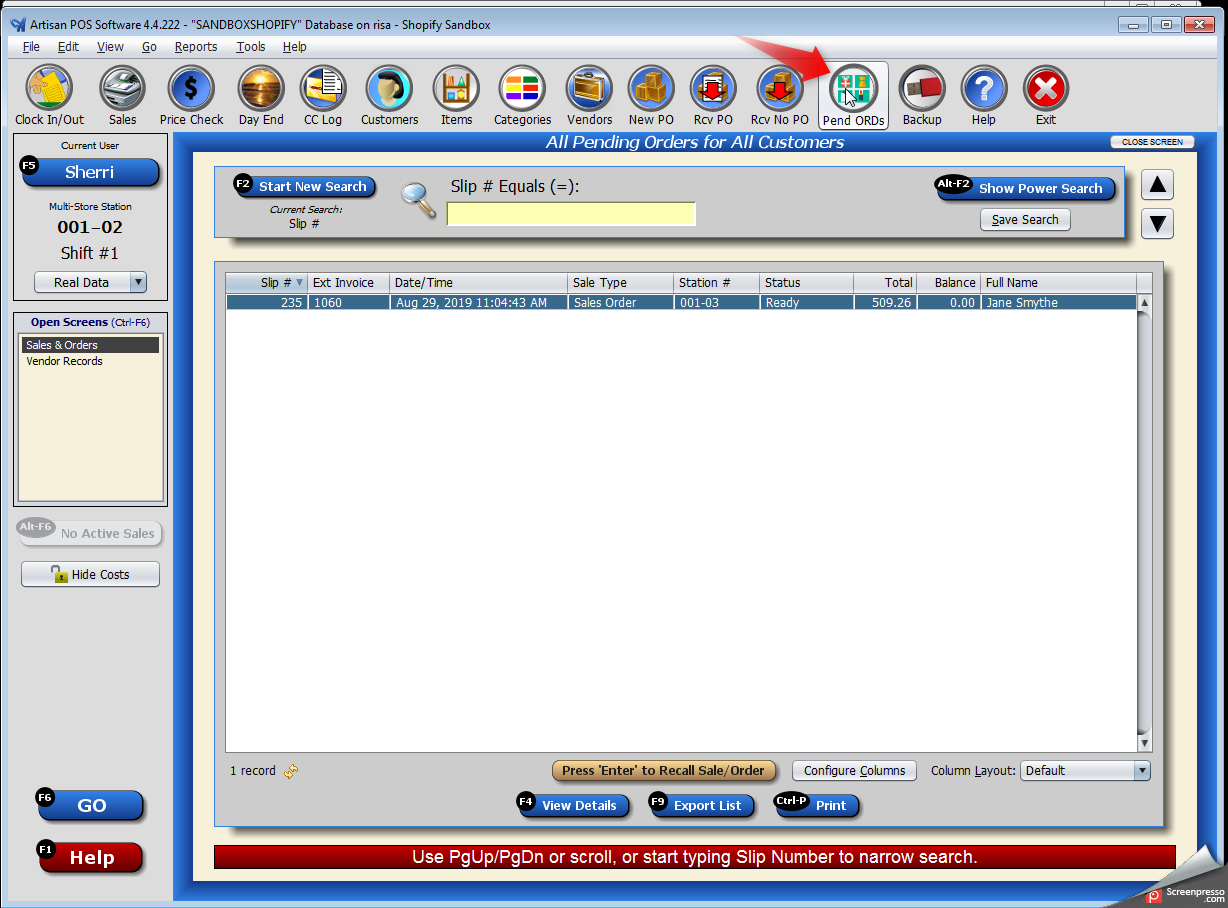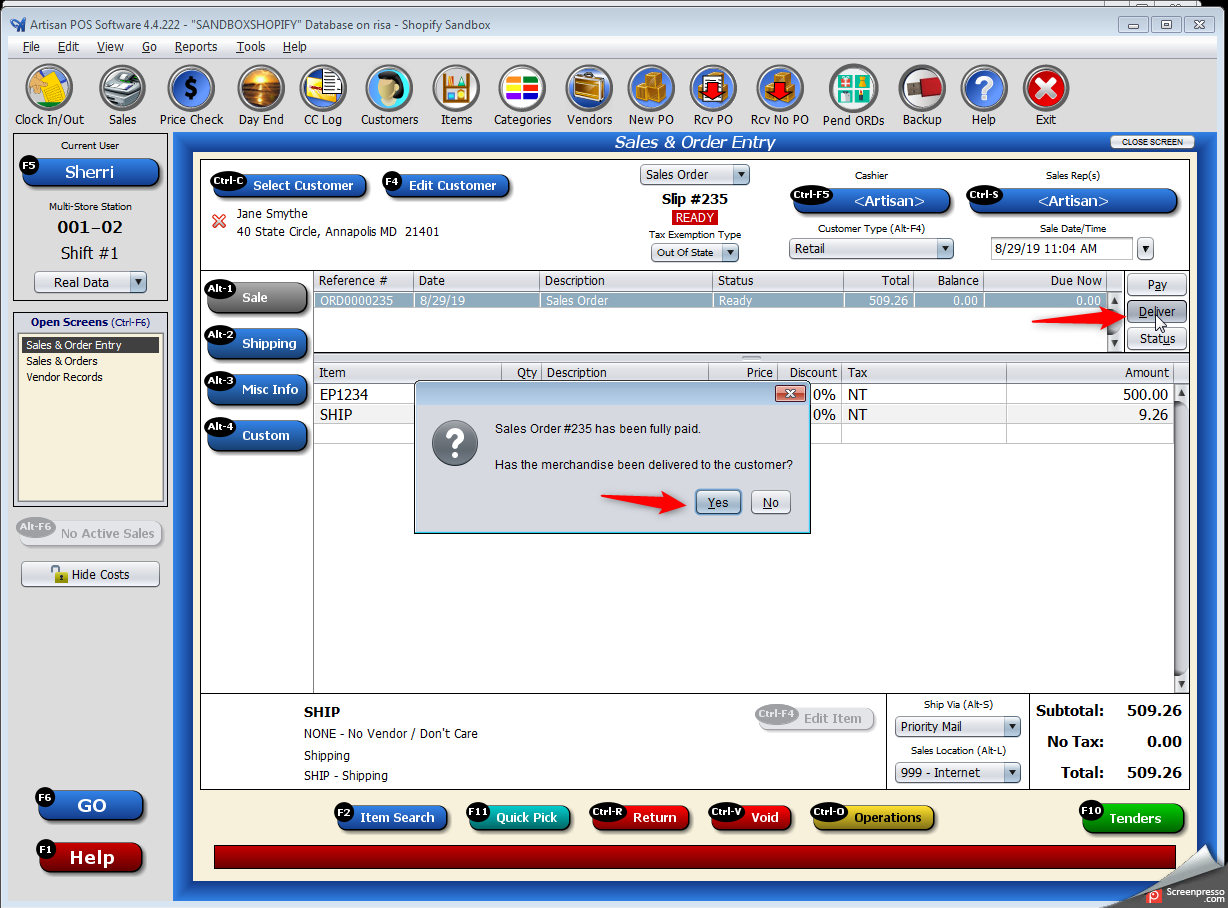First, you want to review your new order on your website dashboard. We are using Shopify as an example:
Next, your Artisan Task Manager will download and import that order into your Artisan POS. It will also print out the Order Processing Report to the printer of your choice:
Next, switch over to your Artisan POS program and click on “Pending Orders” in your toolbar. If you do not have a “Pending Orders” button in the toolbar you can go to View > Toolbar Buttons > Pending Orders to enable:
Next, we need to recall the sale. Double-click the order that was downloaded. You should be able to immediately recognize this order by using the “External Invoice” column. If you do not have this column enabled, right-click anywhere in the white area of the pending orders window and select “Configure Columns.”
Find and select the “External Invoice” option from the left panel and click the right arrow to move it to the right panel and then move the External Invoice to the top in the second position below the Slip #.
Next, once you have put the product in the shipping box and the order is shipped, you can mark the order as “Delivered” inside Artisan. This will complete the pending order and also include the sale in your day end financials.