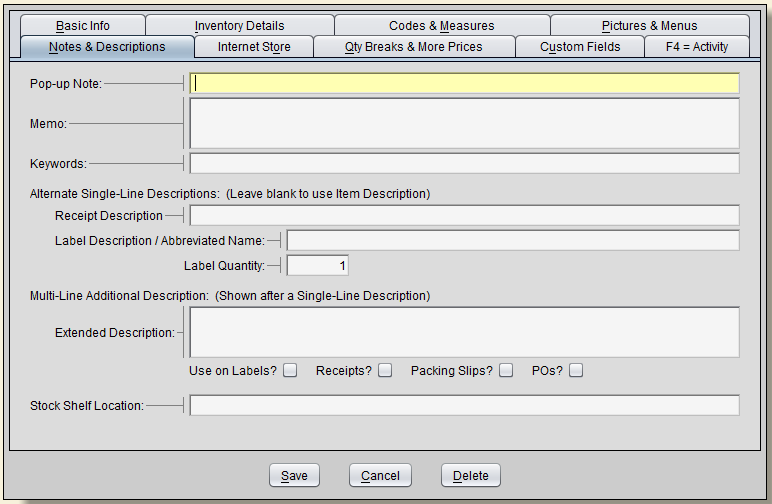Pop-Up Note – Displays when an item is placed on a sale for the first time. This is meant to be used for up selling or to provide important information about this item. Use this feature sparingly so that your clerks don’t become too accustomed to the note and just dismiss it as a normal course of operation.
Memo – Is for unlimited notes about item. This could be purchasing information, quality control, or just about anything.
Keywords – These are critical to providing an alternate categorization or groupings of your items. Example: You’re selling themed Christmas trees and ornaments. You want to know which themes did better than others.
Of course, you might have many ornaments that might work for multiple themes. Use keywords to keep up with all the themes that a particular item is included in (e.g., “Christmas” or “Holiday”).
Another way to use keywords is to track items by subject matter. For example, let’s say you use the keyword “fish.” When your customers ask for products with a fish, then those items are easier to find.
You can use descriptions as well, but they are limited to 40 characters. Keywords encourage you to be more accurate.
Tip 1: Separate keywords with commas or spaces. For example, “BRASS,ELEPHANT”. Notice that there are no spaces between the keywords and the comma.
Tip 2: Many reports and lists let you filter by keyword.
Alternate Single-Line Descriptions
- Alternate Receipt Description lets you have a different printed description than what your stock look-up description is.
- Label Description/Abbreviated Name lets you make really concise descriptions for the merchandise label and still have a longer description for the receipt.
Label Quantity – Automatically prints extra labels or no labels when you select to print labels for groups of items, such as during receiving. Set this field to zero if you do not want any labels to print. If an item has two parts, then you can print two labels automatically. For example, a cup and saucer that are sold as a set.
Multi-Line Additional Description
- Extended Description allows you to have multi-line descriptions on labels, receipts, packing slips, and PO’s. Although technically this is an unlimited field, it is constrained by the amount of space that is reasonable for each application. Good examples include an ingredients list, warranty information, disclaimers, reorder information, etc.
Stock Shelf Location – This helps you keep track of where an item belongs on the shelf (ex. Row 12). You can sort or filter by this field.