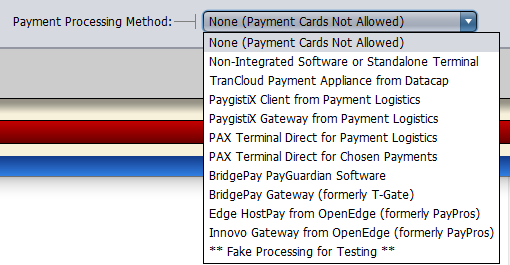This article outlines the process for switching from Artisan 3.5 to 4.X. Here is a quick breakdown of the major steps involved.
OVERVIEW
Before Go Live Date:
- Install Trial Migration Data for Review and Training.
- Determine Payment Processing and Acquire Payment Devices as needed.
- Confirm compatible Computers. i3 with 8GB is minimum. Windows 10 Pro is best.
Faster computers dramatically improve Artisan Performance, especially with larger data and transactions. - Confirm suitable (hopefully wired) network installation. Usually, two network connections per station are required: one for Artisan and one for the PIN Pad. Lane 3000 and Lane 5000 require WIRED connections.
- Confirm the correct PIN Pad for each station and install the PIN Pad at each station. Hide or put a sign on each PIN Pad until ready to go live. Identify MAC address for each station if there is no indication of station number on the box.
- Install Artisan on each station and acquire Artisan Hardware Signature Key.
- Confirm proper printer drivers are installed for receipt printers at each station.
- Test with Test Data as needed.
Night Before Live Day:
- Get backup From 3.5 data
- Disable Artisan 3.5 on each station or make Read Only
Go Live Day:
- Restore migrated data on server
- Open up each Artisan station
- Uncover PIN Pads
- Last minute testing
INSTALLATION DETAILS
- Trial Data & Testing
- Install Artisan standalone using Sample Data
- Install Artisan standalone with Migrated Data
- Install Artisan with Migrated Data on Server
- Artisan 4.X supports a variety of Payment Processing Solutions:
- TranCloud with Chosen Payments
- Payment Logistics Gateway with PAX Terminals
- TranCloud with TSYS or Other Processor
- PAX Direct with Chosen or Payment Logistics (Single Station, Limited)
Obsolete Options ONLY for Short-Term Transitions
(No New Installations)
- Obsolete MSR with OpenEdge
- Obsolete MSR with BridgePay
- Obsolete IPP320 with BridgePay
- Better computers mean a better experience with Artisan 4.X. You should test your existing computers with some real data to be certain. Please provide us with your current specs to see how they stand. In general, you need at least an i3 (i5 is better) and 8 GB of RAM. Windows 10 Professional is preferred, but not required. Often, older Windows 7 computers need upgrading, not just switching to Windows 10.
- Networking: Each Artisan station needs a WIRED connection to PIN Pads and the Artisan station.
- When the PIN Pad ships, we normally indicate which station it is for. If not, we will need to know the MAC Address.
- Install Artisan, then click on “Help” and choose “About.” Artisan will copy the “Hardware Signature” to the clipboard. Paste this number into an email or text file and send it to us.
- Older receipt printers can be difficult, if not impossible to work on Windows 10 and beyond. Make sure you have a current driver and we can print a test page from “Device Configuration” in Artisan.
- Make some test transactions before we set a live date to make sure they go through. This includes running a credit card. It is best to confirm with your bank that you have received those funds. Best to test for $1.00 or so.