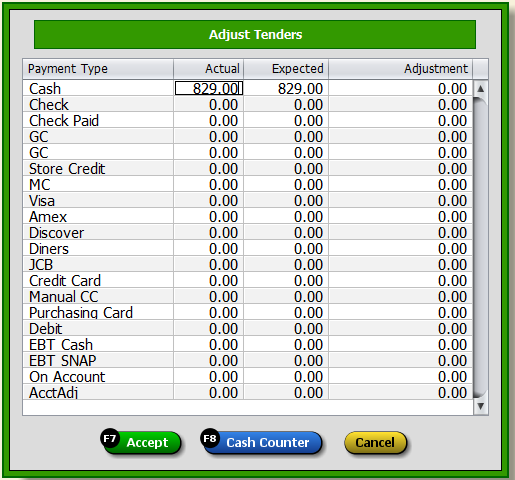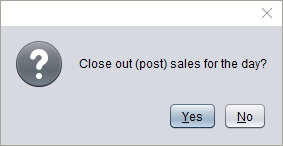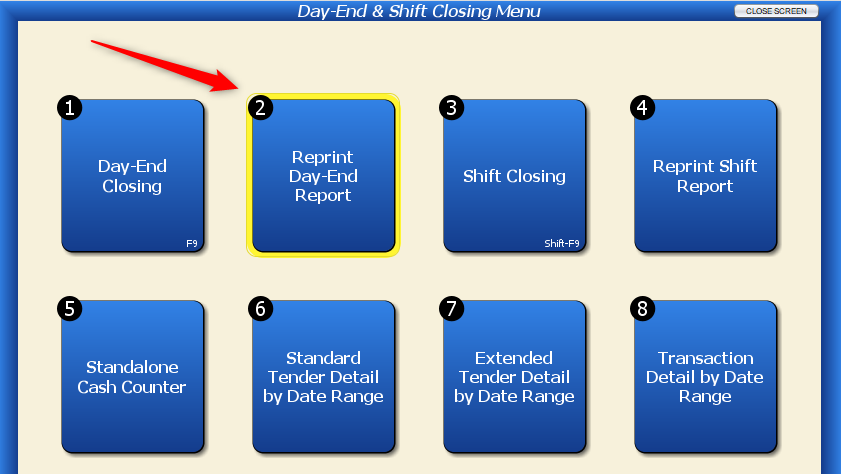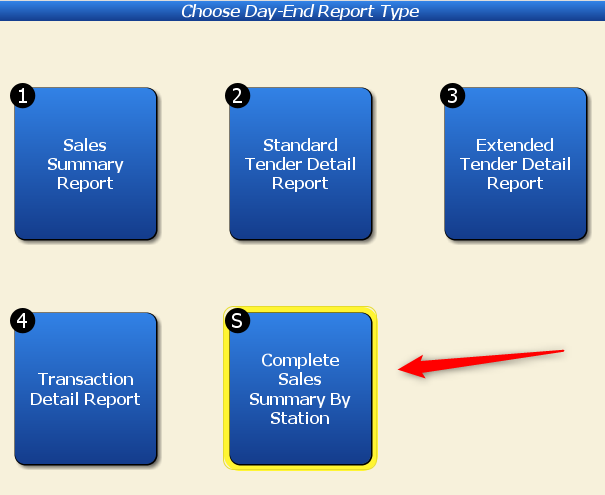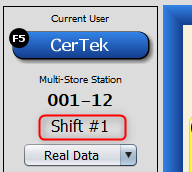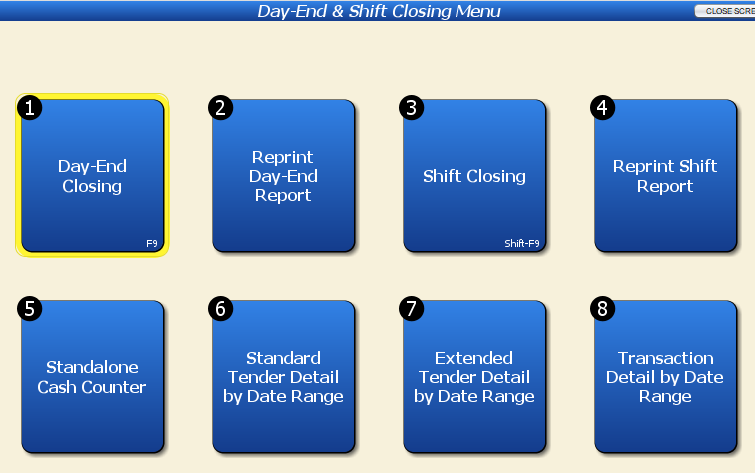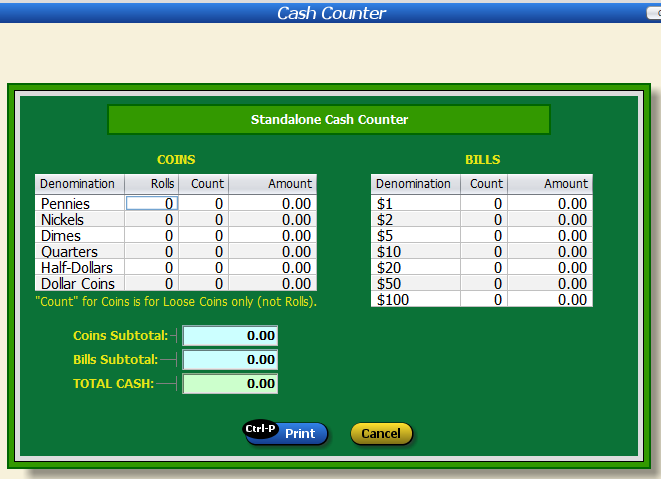When you have multiple stations with separate cash drawers or boxes, you’ll want to utilize shift closing and day ends.
By default, Artisan allows you to close out your entire store at the end of the day (for whatever period you choose) in one simple process. In some cases, you may want to break it down by time slots or by stations. Shift Closing allows you to close each register station independently, possibly multiple times throughout the day.
Some reasons you might want to have a register breakdown or shift closing are:
- Count individual drawers to identify inaccuracies with counting money and make changes related to a particular cashier.
- Identify customer behaviors to be prepared with enough cash for change for one station versus another.
- Understand when cash drops might be necessary.
- Lower staff stress levels when the confidence in one individual is diminished and they don’t want to be blamed for inconsistencies.
There are three levels of reporting sales by station or by shift. This article will explain them all and explain the differences between each of them.
Level 0 – All Sales and Registers are Lumped Together
Without any intervention, all sales in Artisan are lumped together in one big till. You may run a Day-End and “close out” as many times as you need to during one 24-hour day. When you run the Sales Summary report, all the sales for the time period specified will be reported depending on the option to include only posted transactions. At any time, you can reprint any of the day-end reports.
In Artisan, a Day-End is very simple; it is just a grouping of sales that are often contiguous, but that is not a requirement. You can always back-date new sales and have them included in a different Day-End. You can also Un-Post Day-Ends to include or regroup sales that happened after closing.
Each Site / Sales Location is reported separately with its own day end when you have the Multi-Site version of Artisan POS.
Level 1 – Sales & Tenders by Station
If you just need a total of the money collected per station (not per clerk), then this is a simple system. If you only have one shift, but more than one register and you want to know how much cash Register 2 took in, then this may be the report for you. There is even a Stand-Alone Cash Counter option.
When you are running the Day End Report, there is an option to show “Sales & Tenders By Station?”.
You can even reprint the Day End Report and reprint the station breakdown from the past, even from before this version of the report was available.

This is an example of the report for two stations. It has sales, tax, and sales with tax total for each register. It is important to note that Total Sales often do not match the total Tendered when you have special orders, internet sales, layaways, accounts receivable, gift cards, and other unique sales.
To run a day end, press F9 on your keyboard. Make sure the dates for the Tender Summary are correct. For example, if you wanted to collect the tender summary just for November 12th, make sure the start and end dates are set to November 12th, as shown below.
Before you process the tender summary, you should open the cash counter to check the tenders in your cash drawer.
With the cash counter open, input the tenders you received. Once you’re finished, click “Accept.” If you are over or under your estimated total, Artisan will alert you by flagging the “Over / Short” field.
You’ll see a summary of the tenders you used to finalize the cash counter. You can adjust the tenders here if necessary. Hit “Accept.”
Now, you’ll be able to process the amount.
You must close out of the report before the sales can be posted. Artisan will prompt you once you close the report to finalize the Day End or not.
The process is nearly identical for closing out a shift: count your tenders via the cash counter, process the amount, review the report, and close out the sales. To close out a shift, press shift and F9 on your keyboard.
Level 2 – Complete Day End Report by Station
After you have completed your normal day end, you can perform a “Reprint Day End” that breaks down the sales by register or station by repeating the normal report, once for each station.
Then choose the day you want to Reprint.
Now choose “Complete Sales Summary By Station.”
You can then choose which sections and options you want to print. Then, the report will run all the stations with sales for the given day-end report. Within each report preview, you can export to PDF or print the report as needed.
Level 3 – Shift Closing with Cash Counter
Workday shifts are generally associated with businesses that are open for long periods of time, often well past the typical 8-hour day. This is very true for retailers, some of which are open 24 hours a day. In order to account for different staff schedules, accountants divide their days into different periods. In order to accomplish this, there has to be a function to mark the ending of one shift and the beginning of the next. Artisan calls this “Shift Closing.”
Artisan uses Shift Closing to keep money separate from individual clerks and/or time periods. If you swap out the till for each new staff member, you should seriously consider using Shift Closing.
In order to activate Shift Closing, you must enable Shift Closing in “Optional Features” in “Program Options.” Shift Closing requires the Deluxe Feature Pack. Call your sales team if you don’t have the checkmark in your options as shown below.
With Shifts enabled, your station panel will reflect which shift number your station is on. Shift numbers increment individually for each station. This allows shifts to be closed independently rather than having to coordinate them all together. Note that this means that some stations might have more shifts than others.
Here is an example of how this might work.
9:00 AM – Shift 1 Starts on Station 01
12:00 PM – Shift 1 Ends (Use Shift-F9 to close a shift)
12:01 PM – Shift 2 Starts on Station 01
2:00 PM – Shift 1 Starts on Station 02
5:00 PM – Shift 2 Ends for Station 01
5:00 PM – Shift 1 Ends for Station 02
5:05 PM – Day end is completed.
At the end of the day, you still do a full day end after all the shifts are closed. You can’t perform a Day-End without closing out all the open shifts. Shifts are open on stations that entered transactions.
Activities that will open a shift:
- Making a Normal Sale
- Finalizing Any Transaction
- Collecting Money
Activities that will NOT open a shift:
- Running Reports
- Recalling Sales Without Modifying
- Voiding Out Transactions
- Placing a New Sale on Hold
- Adding/Modifying Customer Records
- Adding/Modifying Inventory
- Creating/Modifying Purchase Orders
- Other activities that don’t involve sales
- Timeclock Entries
- Imported Transactions from Internet Store Sales
You can reprint or unpost shifts from any station. You can only close out a shift from that station.
Stand Alone Cash Counter
At any time, you can count your cash without it being part of a day end or shift close, but there are some notable differences. The main difference is that you can’t make adjustments and the counter has no bearing on closing out or posting sales. In standalone mode, the cash counter is simply a specialized calculator.