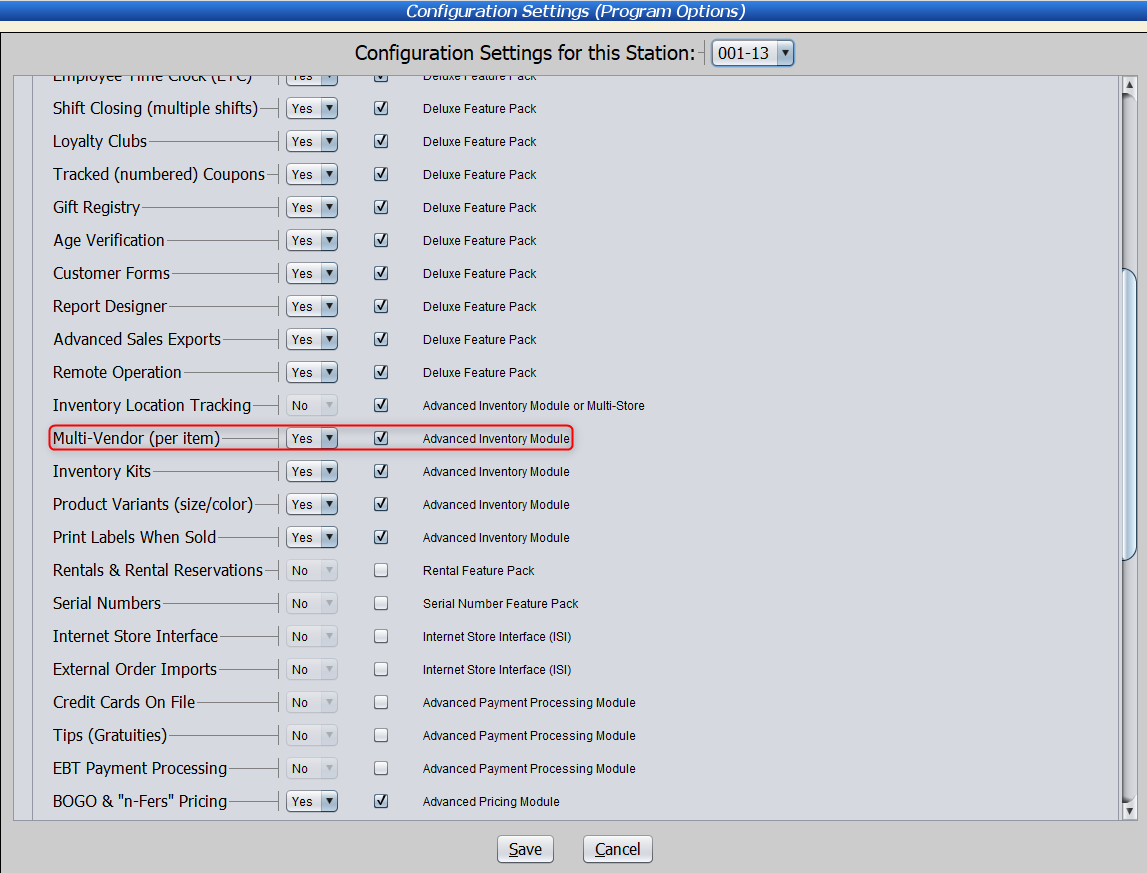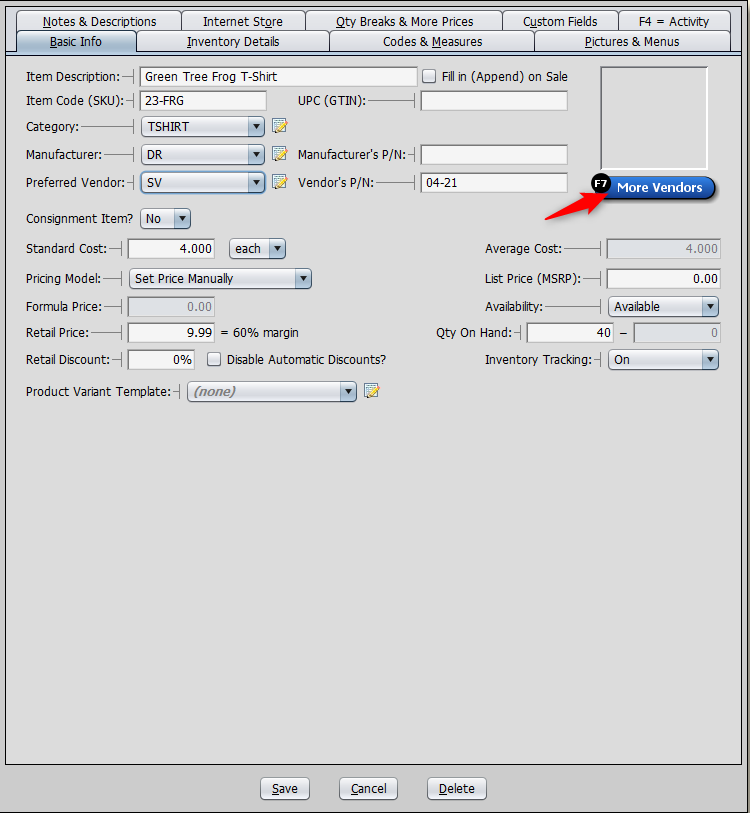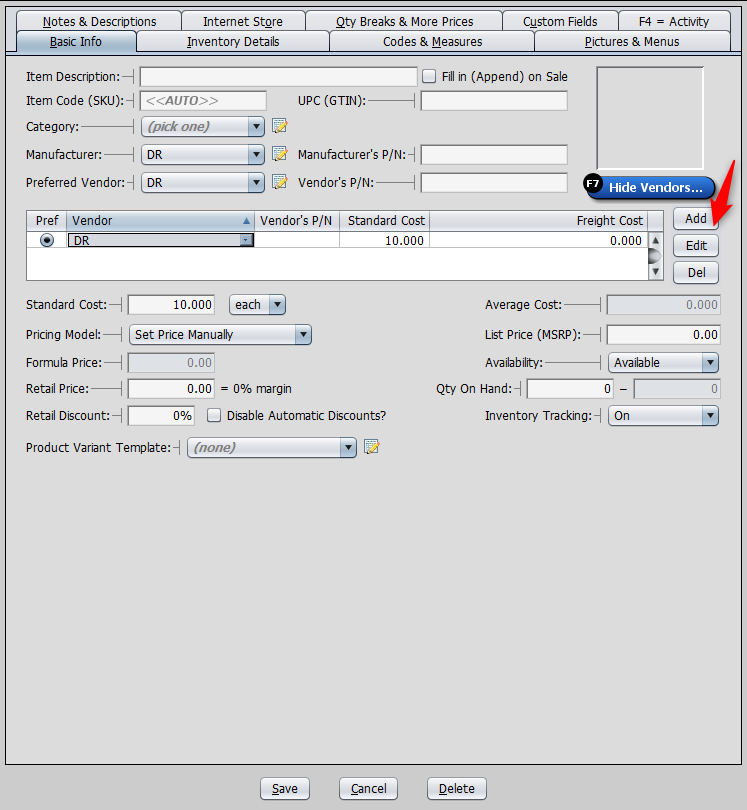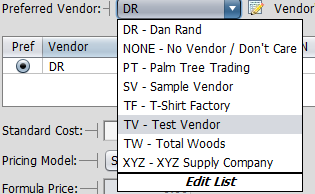If you receive inventory from multiple vendors, you might want to add all of them to the item’s specific record.
Watch this video or read the article to learn more.
Ensure that your “Multi Vendor (per item)” advanced inventory feature is turned on in the “Optional Features” section.
Once it is enabled, open the item record (or create a new one if this is a new product).
The “More Vendors” button will appear. Click on it.
This will bring up a list of all possible vendors available for this product. To add more, select the “Add” button.
Clicking this button will open a new line item, where you can select another vendor to add to the list.
Clicking on the “Pref” circle sets the vendor as the product’s preferred vendor.
To create a new vendor, under “Preferred Vendor,” click “Edit List.”
Click “Add.”
Enter the information for your new vendor.
Now, when you click “Add” in the vendor list, it should appear in the dropdown.