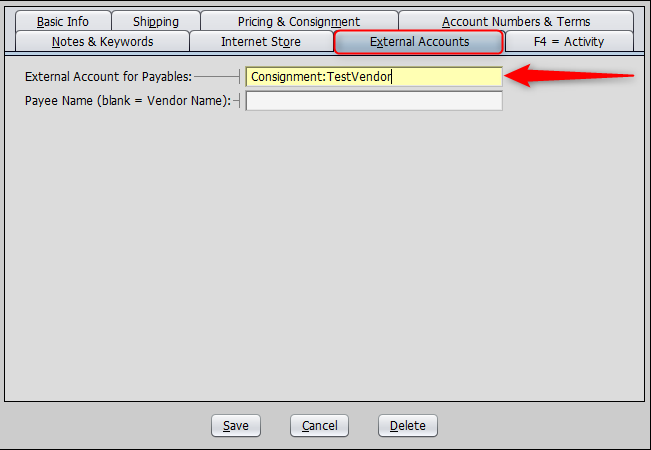If you purchase items from a vendor, you’ll need to send them vendor invoices. If you have items on consignment, you’ll need to generate payout statements to see how much you owe the consignors.
Artisan supports both of these features. If you use QuickBooks alongside Artisan, this information should export properly into the program. However, QuickBooks might not recognize your data if your Artisan settings are not configured properly. Follow this guide to correct your settings as necessary.
For more information on QuickBooks and Artisan, read the full guide here.
Steps
Head to your “Program Options.” Open “Business and Financial Settings,” then “External Accounting Package Settings.”
Scroll down to the “Accounts Payable and Vendors” section. Make sure “Allow Vendor Overrides?” is set to “No.”
“Accounts Payable” is the amount going out of your business (in other words, the money you owe). Examples are equipment or material–or in the case of this article, money owed to your vendors.
Typically, Artisan automatically has the “Vendor Overrides” field set to “No.” This way, the amount you owe is sent to your “Accounts Payable” account in QuickBooks.
External Accounts
If you want to use an external account for any of your vendors, set “Vendor Overrides” to “Yes.” You’ll also need to make sure that account is set up properly as “Accounts Payable” in QuickBooks. Here is an example of a vendor that uses an external account.
Now, your vendor invoices and consignment statements should go into your “Accounts Payable” area in QuickBooks.