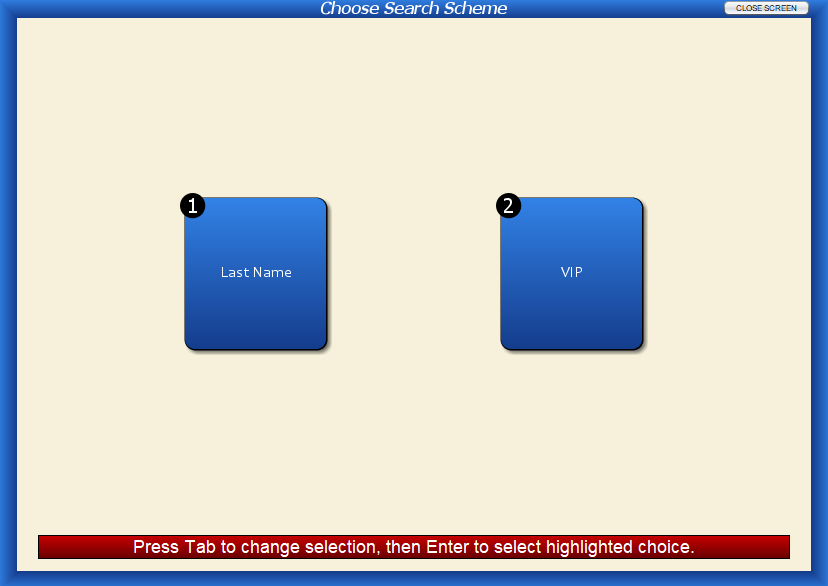Customer Record List Screen
This screen is where all your customer records are housed. To edit the record, double-click on it, press enter on your keyboard, press the F4 key on your keyboard, or press the “Edit This Record” button.
If you want to change the search scheme (ex. change from searching for “Last Name” to searching for “First Name“), press F2 on your keyboard or select the “Start New Search” button.
To select another search scheme on this screen, press the tab key on your keyboard and press enter on your keyboard. Or, select the corresponding number on your keyboard. Or, click the selection.
You can also narrow down your results further with the Power Search.
Show Power Search
This reveals additional record filters. There are three tabs: Customer Search Filters, Advanced Filters, and Deleted Records. Please review the Power Search article to use this area to your full advantage.
Add a New Record
To add a new customer record, press the “Add a New Record” button at the bottom of the screen. Or, select the F3 key on your keyboard.
You may also export a list or print a list of customer records.