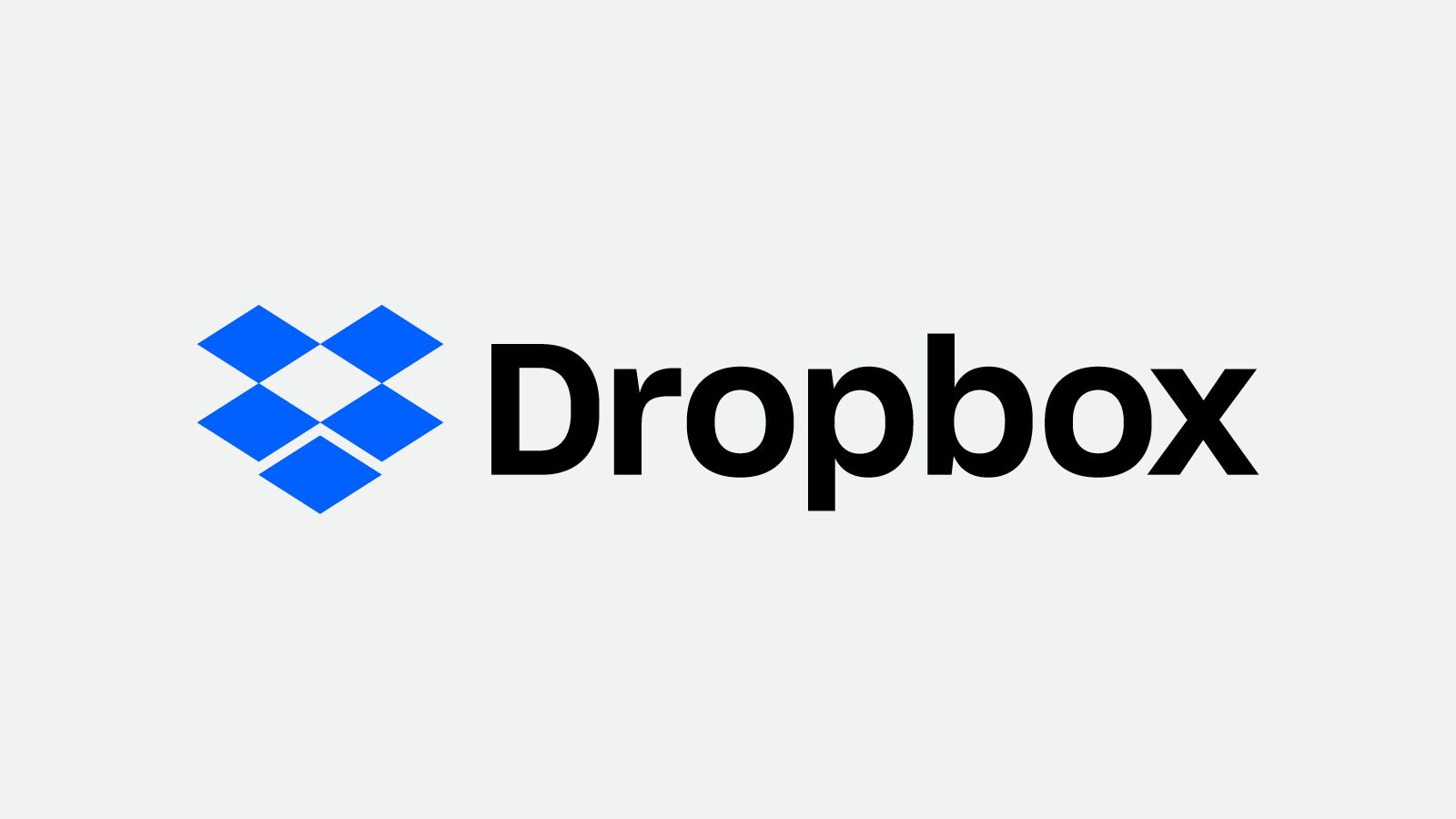If Dropbox isn’t syncing your Artisan backups, follow these steps to troubleshoot the problem.
Some solutions are simple and straightforward. Others are more advanced. We’ll go over both types in this article. You can find more information in Dropbox’s knowledge base article.
Dropbox Symbols
You can easily tell the status of a file by looking at its symbol. Learn more about Dropbox symbols here.
Solid green with a checkmark means the file is synced to Dropbox and available on your computer, even if you’re not connected to the Internet.
Grey with a cloud symbol means the file is fully synced but only available online. The file can only be opened if you are connected to the Internet.
Blue with two arrows means the file is currently being updated, in the middle of syncing to your computer, or changing from being online-only to stored on your computer (or vice versa).
White with a green check mark appears on folders, not files. This indicates the folder has files a mix of files that are accessible offline, locally, or online-only.
A red circle with an “X” indicates that Dropbox encountered an error with your file, so it wasn’t updated or synced correctly.
A gray circle with a white dash means that your file was not updated or synced to Dropbox, so the file was ignored.
Troubleshooting Solutions
Solution 1: Make sure you’re logged into your Dropbox account. Some files are only accessible if you’re logged into Dropbox and aren’t viewing the file as a guest (meaning you’re signed out of Dropbox).
Solution 2: Wait for the files to sync. Sometimes the Internet connection is poor, and it takes a bit for your files to properly connect to Dropbox.
Solution 3: Exit Dropbox. The program might need to be “refreshed” in order for files to sync. Wait a moment and reopen the program.
Solution 4: Restart your computer. Open Dropbox.
Solution 5: Your browser or computer antivirus software might try to block Dropbox. Give Dropbox permission in your antivirus program(s) to access your files.
Solution 6: Free up space on your computer. Look for files you no longer need and can remove from your computer. Exercise caution when deleting any files and double-check if you really need to remove them or not.