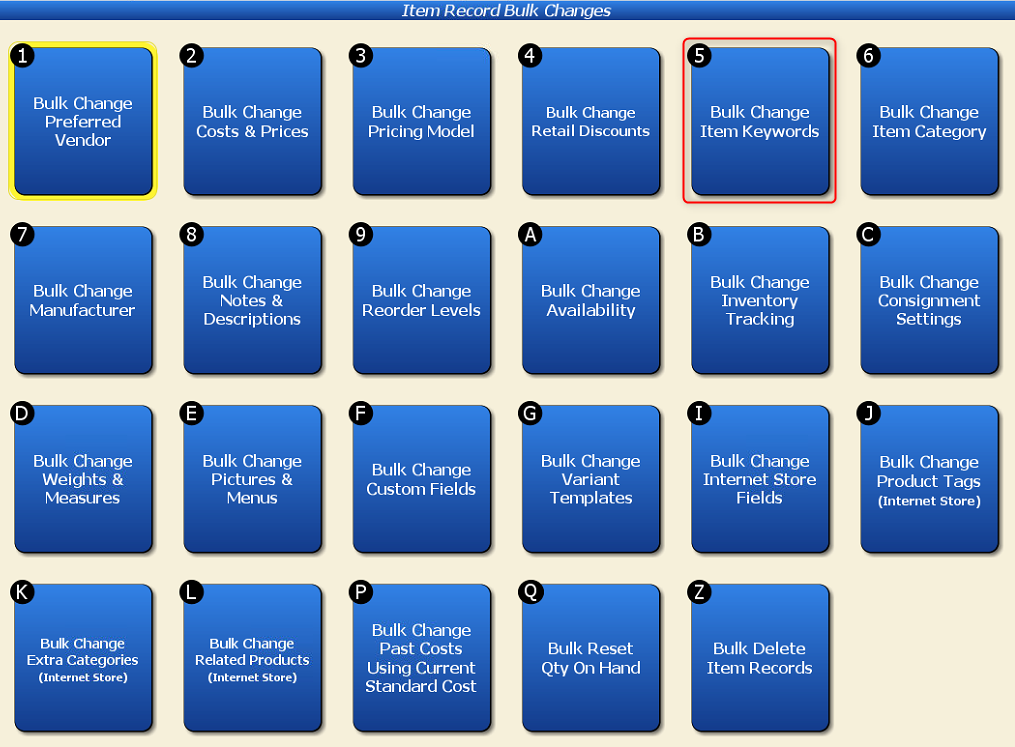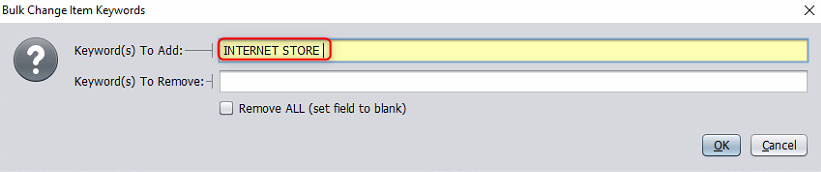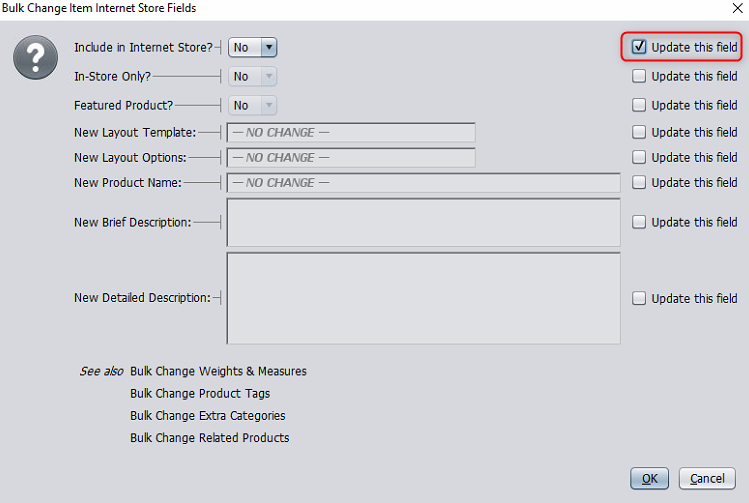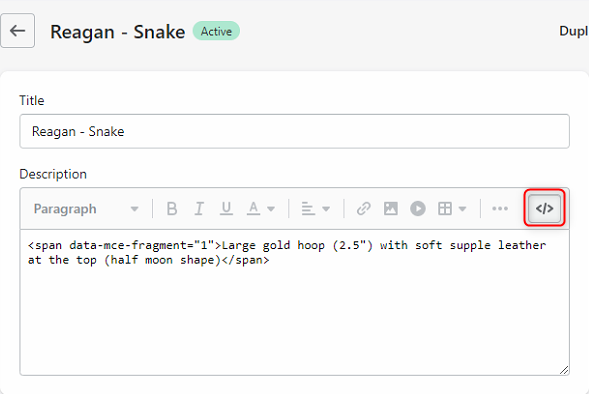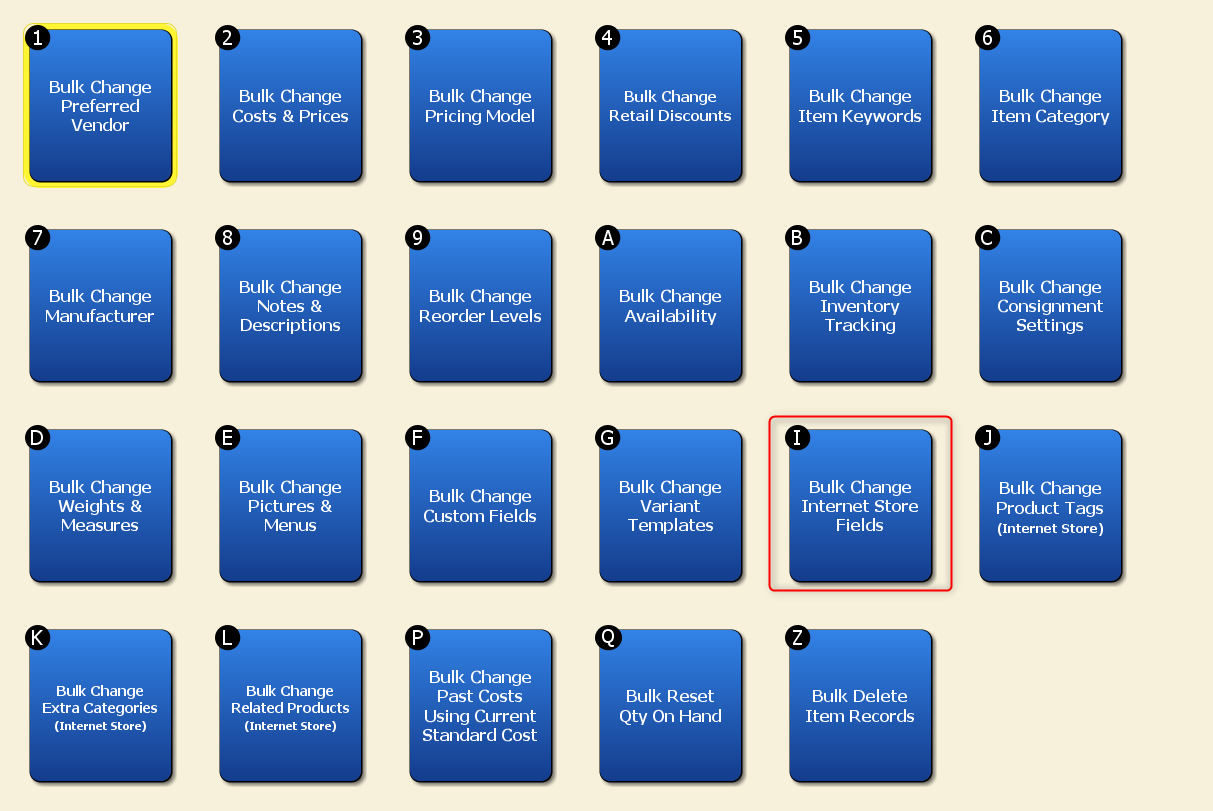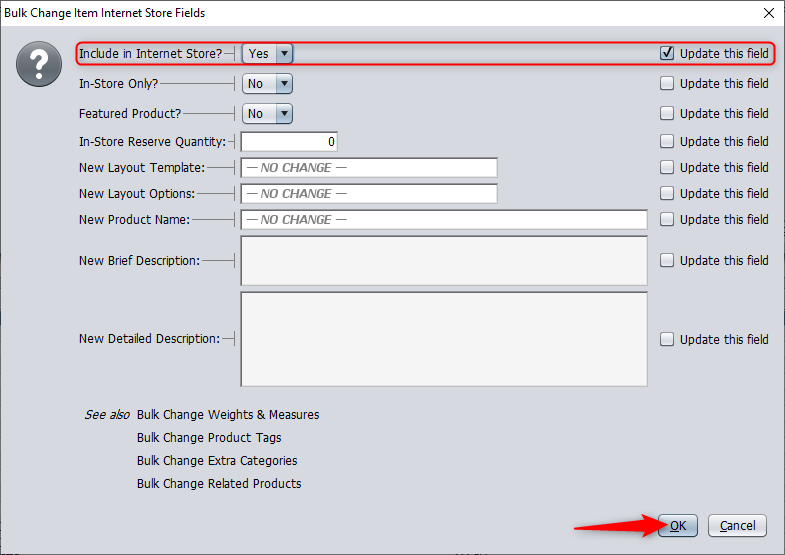Using the Bulk Change Tool
Head to your Item Records page and click on the “Power Search.”
On the “Include Internet Store Items ONLY?” dropdown, select “Yes.” This will only display products that are included in your online store.
Click on “Bulk Changes” at the bottom of the screen.
Click on “Bulk Change Item Keywords” to add a keyword to all of your Internet Store products (ex. “Internet Store”).
Next, select “Bulk Change Internet Store Fields” and change “Include in Internet Store?” to “No.” Check the “Update this field” button if it doesn’t do so automatically.
If you want to see these changes immediately, head to your Internet Store Interface and press “Stop,” then “Start.” Otherwise, the action will take up to 15 minutes to cycle automatically.
Now, with these items removed from your online store, you can begin to convert the items that were already on Shopify to being controlled by Artisan. You may want to grab pictures if you don’t already have them saved on your computer and import them to the item record via the “Pictures and Menus” tab.
If you have any items on Shopify that use special formatting, open the item record on Shopify and click “Show HTML” in the description box.
Now, you can copy this formatting and paste it into the “Detailed Description” of your product.
Once you grabbed all of your details from Shopify and put them into Artisan, delete your item records from Shopify. (In Shopify, click on “Products” – > “All Products” – > Select the product(s) to delete – > Open the product’s details and click “Delete Product“).
Now, you’ll need to turn your items back on so they can be uploaded to the Internet Store. Narrow your search results by “Keyword equals Internet Store.”
Click on “Bulk Changes” and “Bulk Change Internet Store Fields.”
Select “Include on Internet Store.”