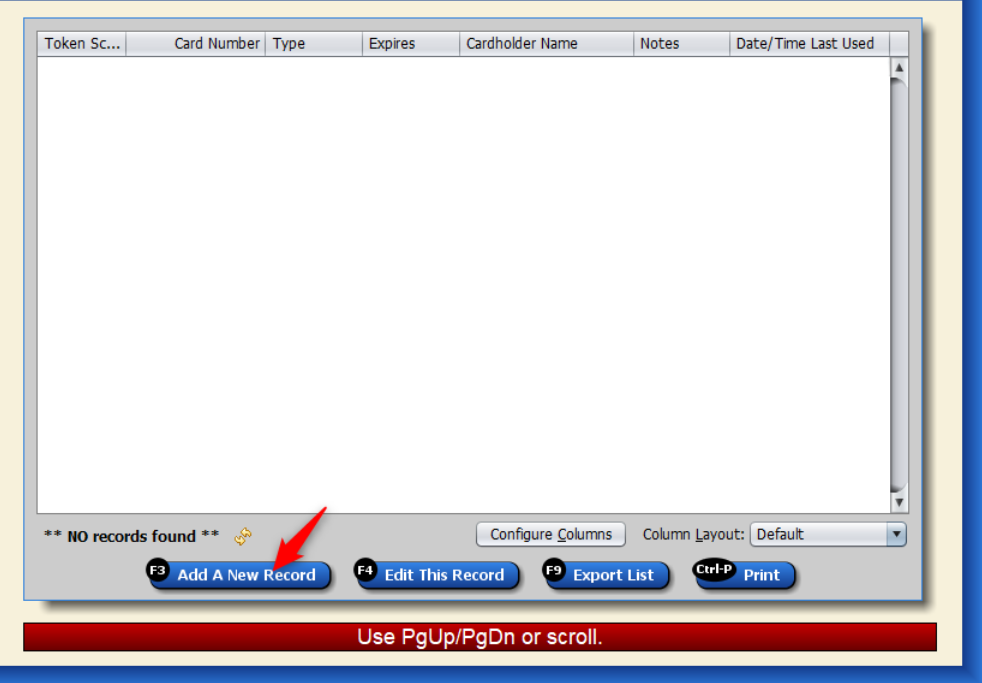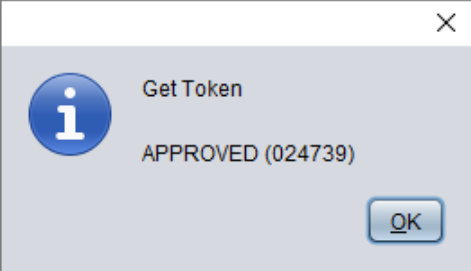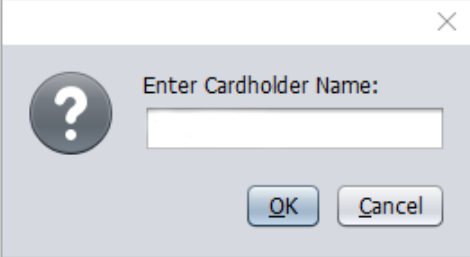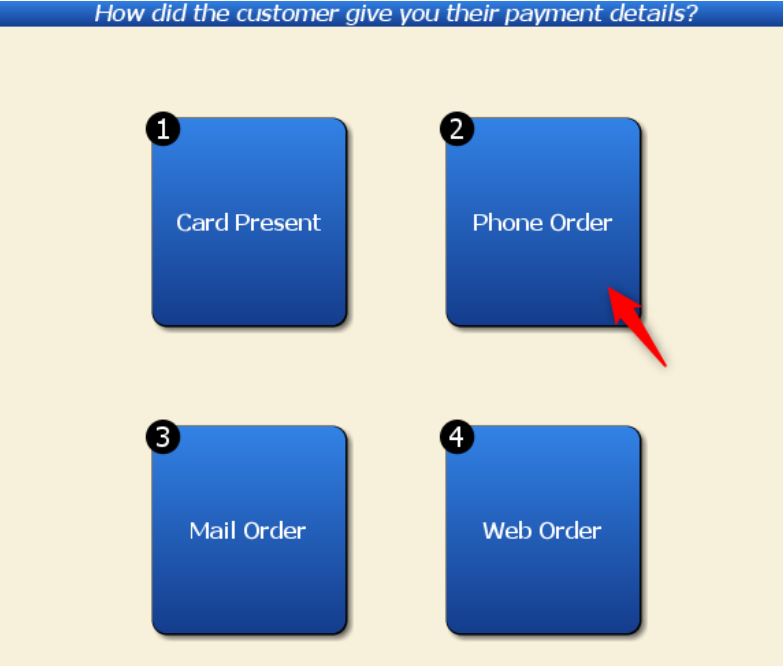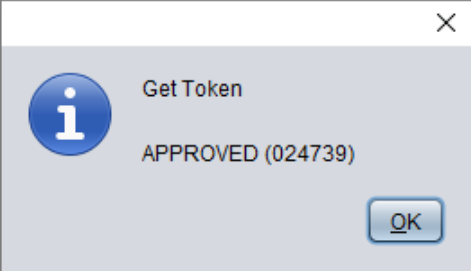Artisan can keep cards saved in customer records via “card tokens.” With cards saved in the “card on file area,” you may easily use that card for future transactions, including automatic billing. Artisan does not save any sensitive information, and this process is PCI-DSS compliant.
The card on file feature requires the Secure Payment Processing module (Credit Card Processing) and the Advanced Payment Processing Module (Credit Cards on File). This requires a key from the Sales department. Please contact sales@certek.com or call 877-723-7835 and press 1 for assistance. Click here to learn how to enter keys into Artisan.
Make sure “Credit Card Processing” and “Credit Cards on File” is set to “Yes” in the “Optional Features” section (in “Program Options“).
You may add/delete card on file records from the customer record or the sales screen.
From the Customer Record
1. In the customer record, click on “Cards on File” or the F7 button on your keyboard.
2. This will bring up their card on file screen. Press “Add a New Record” or the F3 button on your keyboard.
3. If you have the credit card available and can insert or swipe it into your pin pad, select the “Credit Card” option.
Artisan will create the record.
3a. If you are entering the information manually, select “Manual CC.” You will need the card number, expiration date, zip code, and usually the three or four-digit code on the back of the card. If there is a waiting screen, simply start entering the card number, press the enter button, or tap the screen to wake it up (depending on your model). The pin pad will display the card entry screen.
3b. Press the enter key on the pin pad when finished to send the data to Artisan.
3c. Artisan will prompt for the expiration date and cardholder name. Enter them.
3d. Artisan will ask how the payment details were received. For example, if the card was entered over the phone, select that option. Artisan will now save the record.
4. The card will be added to their card on file list.
From the Sales Screen
1. On the payments screen, select “Card on File.”
2. If there is a card already on file you’d like to use, select it from the screen. If not, press “Add a New Record” and follow the above steps 3 to 3d depending on if you are swiping or manually entering the card.
3. Artisan will create the card record and process the sale.