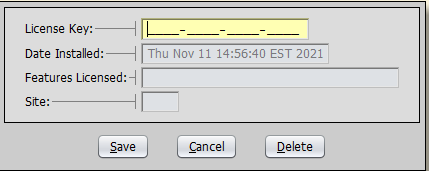Once you’re comfortable with Artisan and know your way around the program, you’ll want to switch from “Sample Data” to “Real Data.”
To do so, head over to the dropdown at the left side of the screen and select “Real Data.”
You’ll be prompted for a license key. Once you have that from our sales team, enter that information.
You’ll want to enter any additional feature keys you bought, if applicable, by heading to “Help,” and “Enter License Keys.”
If you don’t have any keys entered, your screen will look blank (we’ve blurred out some information for confidentiality). Click on “Add A New Record.”
Enter the key and press “Save.”
To activate these features in Artisan, you’ll need to make sure they’re set to “Enabled” in your settings.
Head to “Tools” and “Program Options.”
Click on “Optional Features.” Check off which licensed features you want to enable (or disable). Press “Save.”