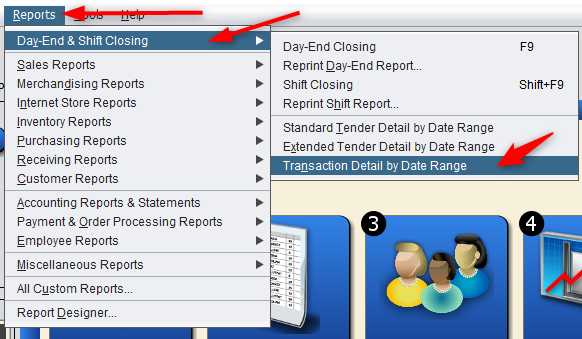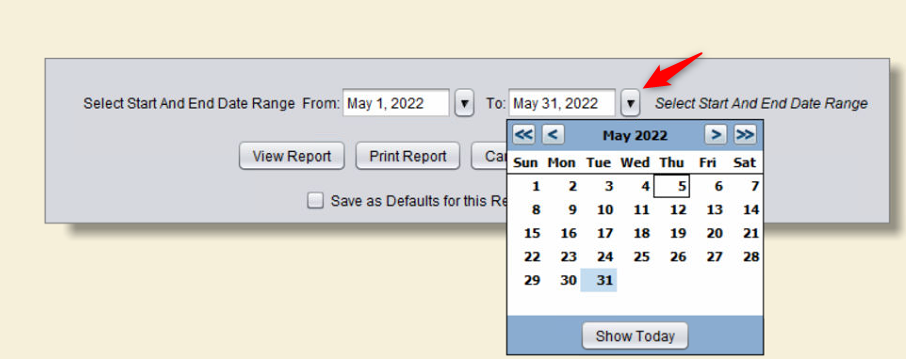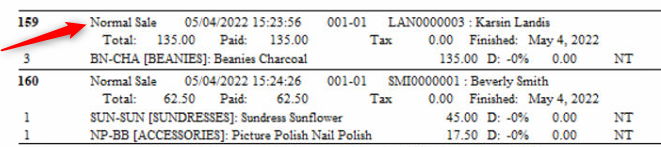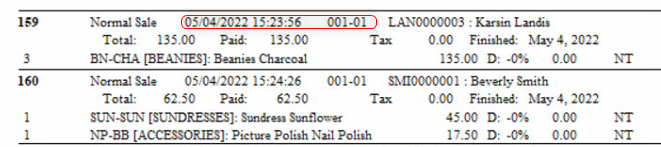This report provides an overview of transactions made during a specific date range. This is especially useful in finding discrepancies and double-checking that the amount in your cash drawer represents the transactions completed in Artisan.
Accessing the Report
There are two ways to access this report. From the top of the screen, select “Reports,” “Day End & Shift Closing,” and “Transaction Detail by Date Range.”
Report Fields
The date will automatically default to your current month. Enter a date range. Do this by manually typing in the dates or selecting them from the calendar (accessed from the downward-facing arrows).
If you have more than one site, you can choose to view them all or just a specific one.
Reading the Report
The first column is the sales slip number attached to the sale.
The number beneath is the units (number) of items purchased. For example, three charcoal beanies. The item code, category, and description are included next to this number.
The next column describes the nature of the transaction. Was it a normal sale or was it a sale that required a deposit, such as a layaway or a special order?
Normal Sale:
Deposit:
The report also includes a timestamp for each transaction that occurred. If you have multiple stations enabled, you’ll see the site and station number where the transaction occurred.
The customer’s name and ID/code are included.
The cashier who handled the transaction and any sales reps that oversaw the sale are included as well. The type used (ex. cash, credit, debit) is also located here.
The total includes the price of the item(s) plus tax, with the next section being the amount the customer paid on the sale.
If no tax was applied, this column will show $0.00 with “NT” a few columns over.
In this case, the order had $2.70 tax applied due to Florida state taxes.