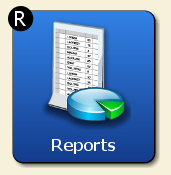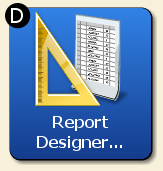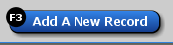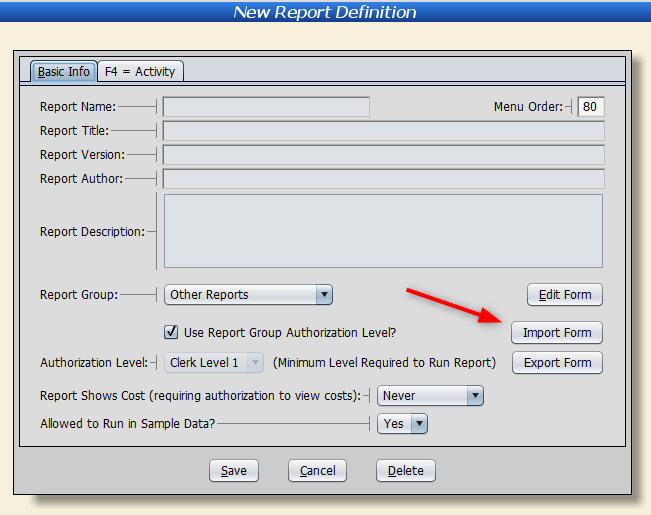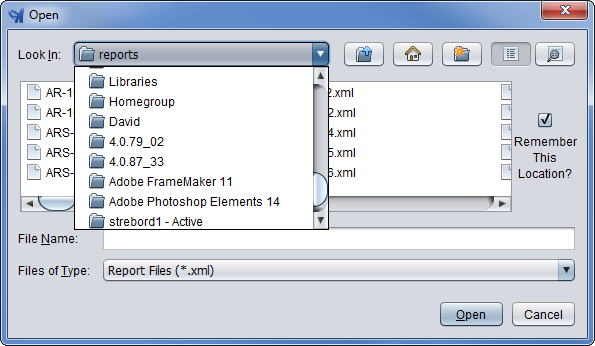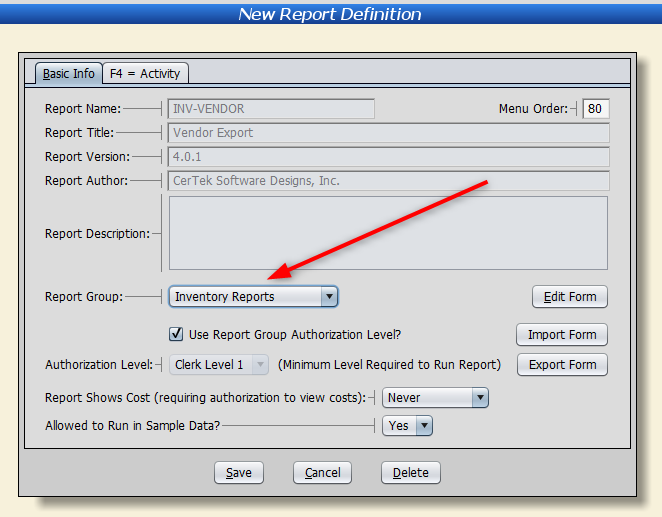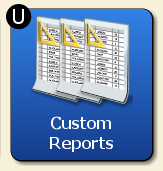In order to use a report the Support Team has created for you, you’ll need to install it in Artisan.
Installing a Custom Report
The Support Team will email you your report or include it as an attachment in your Support Ticket. From any computer that is running Artisan and is connected to your current data, follow these steps.
Step 1: Save the .xml file locally
Save the .XML file to a place where you can easily locate it, such as your Documents\Artisan folder.
Step 2: Import into Reports
From the “Main Menu,” choose “Reports” and “Report Designer.”
Click on “F3 – Add A New Record.”
Click on the “Import Form” button.
Select the file from the File Chooser.
Choose the correct “Report Group” category. This grouping helps specify security and report groups. Note the other options on this form as well.
Click “Save.” Your new report should appear on the “Report List.”
Click on “Custom Reports” from the “Reports” menu.
Choose your new report from the list.
From your Report, you can perform all the normal report activities, such as exporting the data to a file. Some reports, like this Vendor Export file, are designed to do just that.