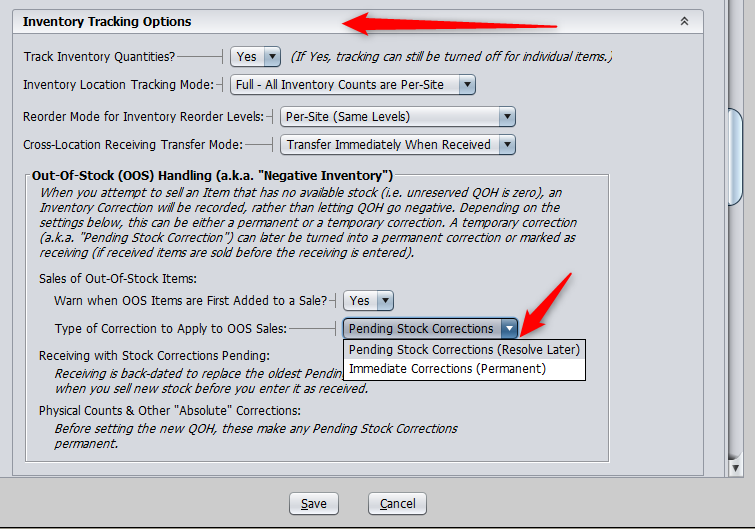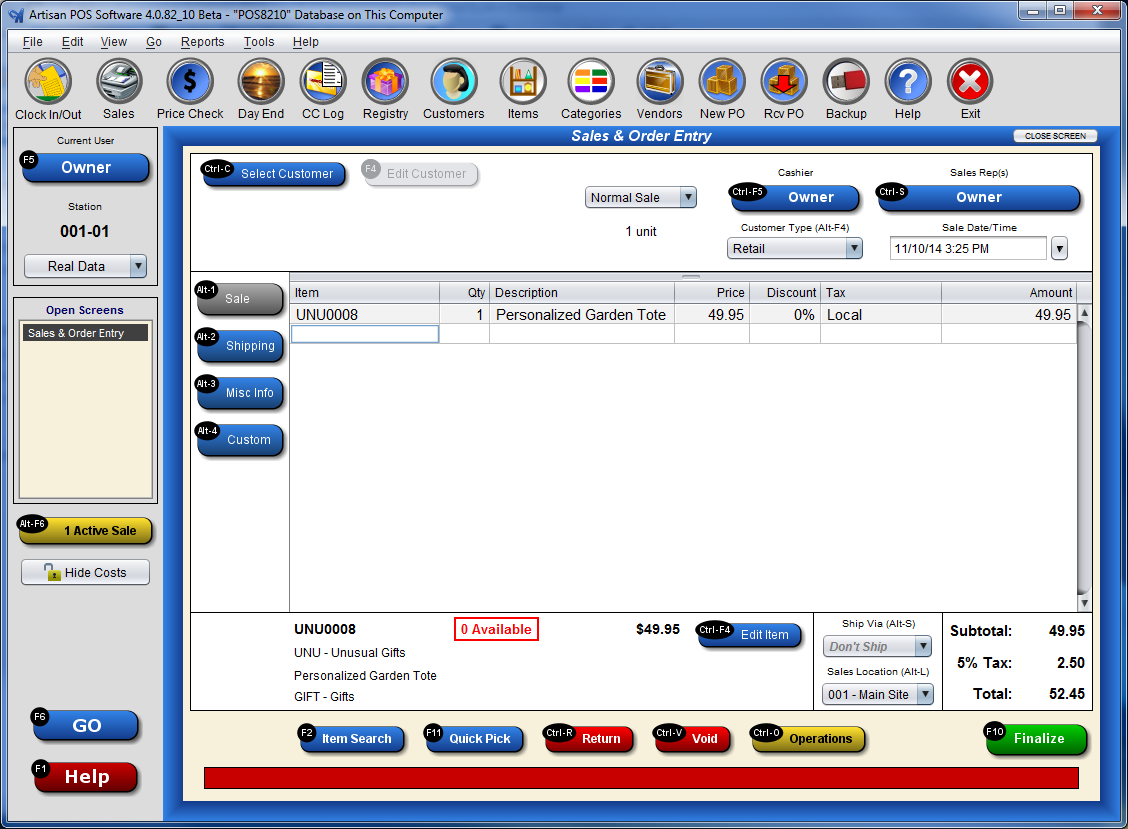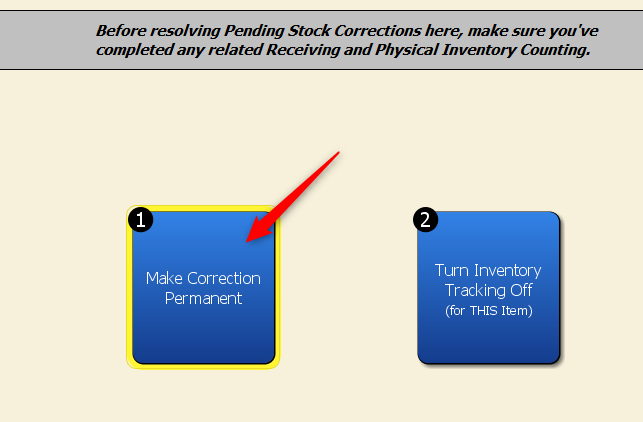What are pending stock corrections? If you sell an item that you do not show as actually having in stock in Artisan, a pending stock correction will be created. You will then be able to go into Artisan and decide what actions need to be taken to fix this.
Possibly, items came into the store and were sold, but were not received. Another scenario is that there was a miscount in an item record and the quantity on hand showed as zero when you still had some in stock.
To turn on pending stock corrections, head to the “Program Options Screen.” Click on “Inventory Handling Options” and “Inventory Tracking Options.”
Scroll down to the “Out of Stock” section and make sure “Type of Correction to Apply to OOS Sales” is set to “Pending Stock Corrections.”
Artisan shows the quantity on hand of an item on the cash register screen. If the customer has brought the item to the counter, then you must have the product in the store—and you want to sell the item without having to do research on why it isn’t showing in-stock while the customer is waiting.
In the above example, our customer is purchasing a Personalized Garden Tote. We can see at the bottom of the screen that there are zero available. We are going to sell the item to the customer and let her leave the store with her purchase. Once she has left, we will research why this item showed as being out-of-stock and make the correction to the inventory.
From the “Main Menu,” select “Inventory” and then “Pending Stock Corrections.” The item we just sold shows in this list, along with any other item that was previously sold and did not show as having inventory in the item record.
There are two line items on the “Pending Stock Corrections” list. In this example, let’s pretend that there is a purchase order for the Barefoot Merlot. It has come into the store, but we have not yet processed the item as received for this PO. So, that explains why that item is on the list.
We do not have any Personalized Garden Totes on order, so there must have been an incorrect inventory count in this item record.
Press “Enter” on the Personalized Garden Tote to make a correction for this item. Select “Yes” to continue.
In the next screen, select “Make Correction Permanent.”
Select “Yes” if you are sure that you want to permanetly resolve this pending stock correction.
In the item record detailed activity, there will be an inventory correction to add one item to QOH. Then, the item will show as sold with the end result of the item having a zero QOH.
Similarly, with the Barefoot Merlot item that was already on a PO but not received, as soon as the PO is received, the Pending Stock Correction for the item will be resolved. A quantity of 12 will be assigned to the sale and the remaining receiving will be put into the item’s QOH.
Receiving cannot be done through the Pending Stock Corrections screen.
If you did not have a PO created for an item that shows in the Pending Stock Corrections list, you can still receive the item to remove the stock correction. This can be done through receiving or directly within the item record.
It is very important to monitor your Pending Stock Corrections. We also suggest receiving inventory into Artisan as soon as it is delivered.