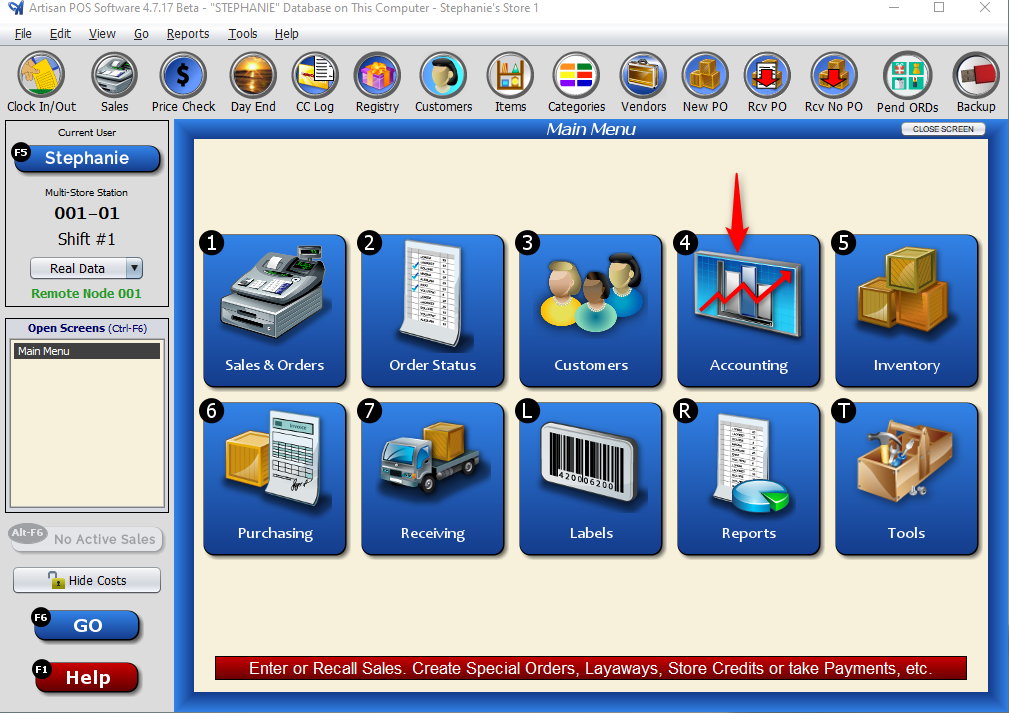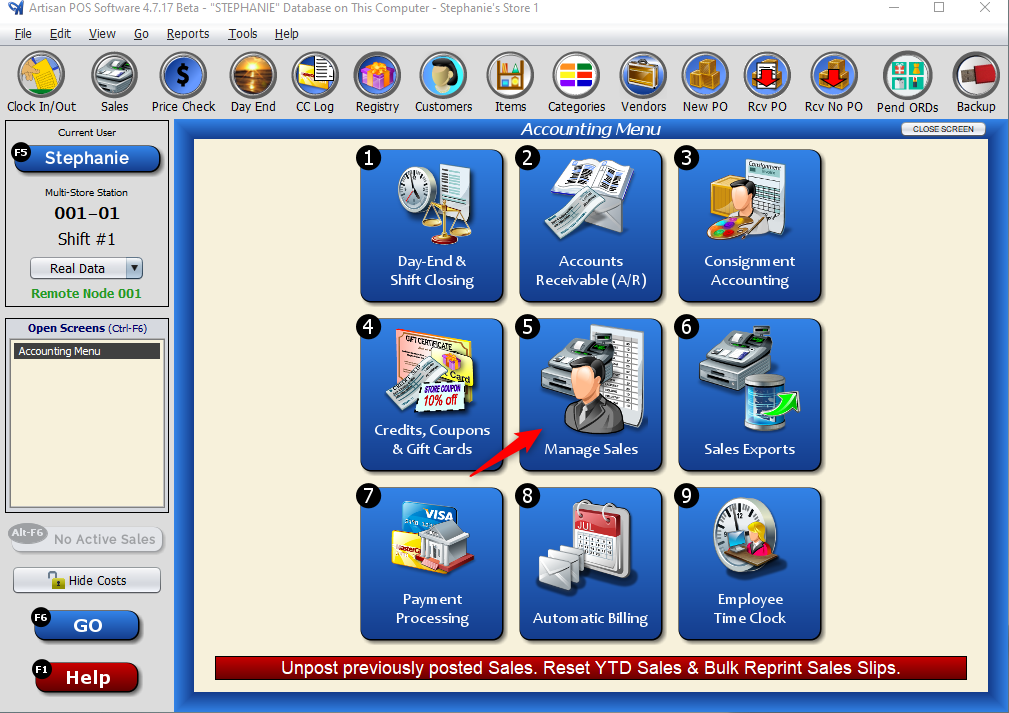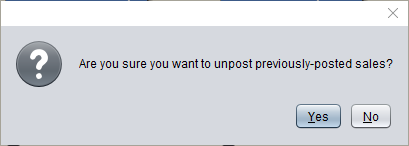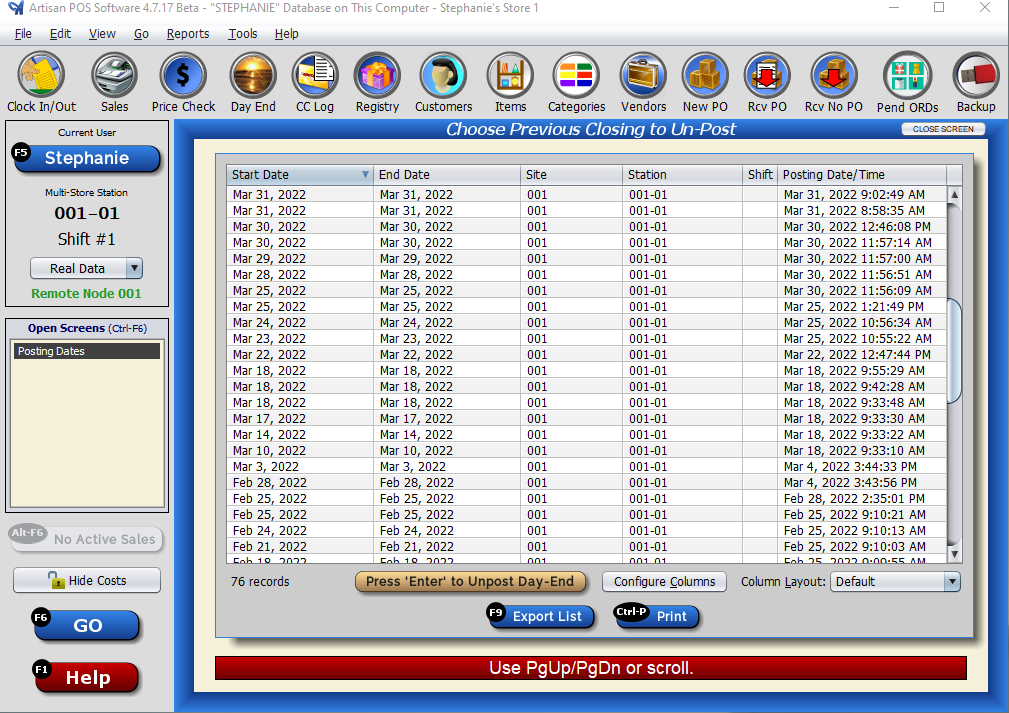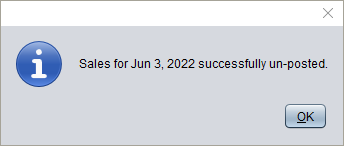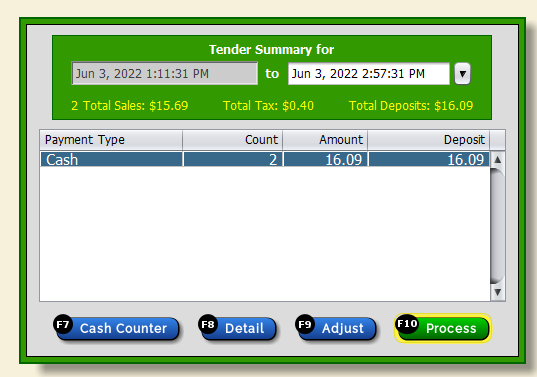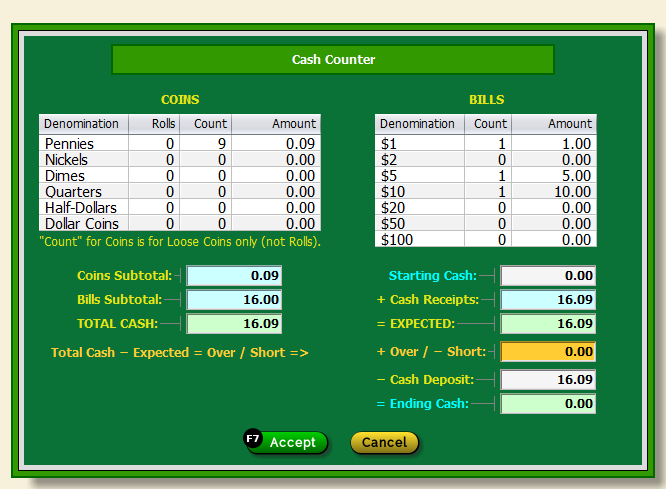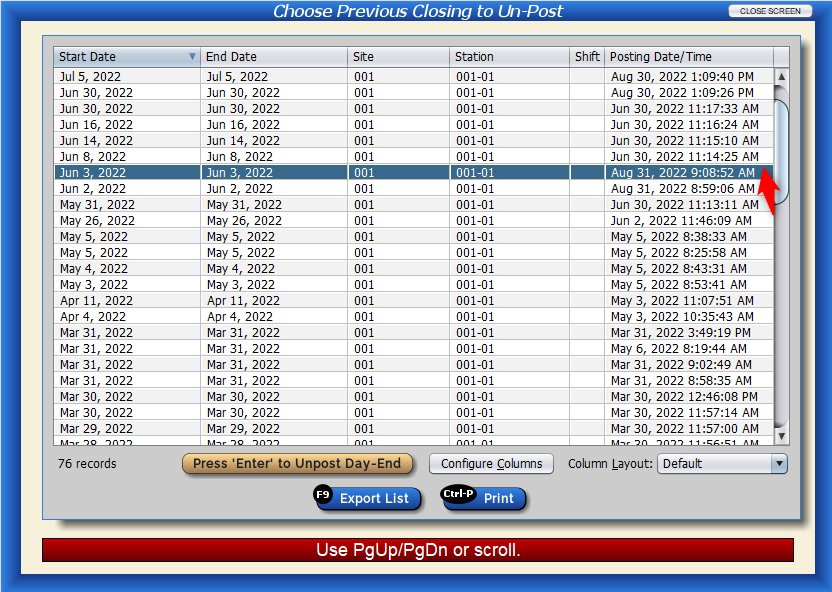Though it might not happen often, you might want to unpost a Day End or Shift-Closing to adjust sales or transactions, then repost to accurately report the changes for your accounting needs.
On the “Main Menu,” click on “Accounting.”
Next, click on “Manage Sales.”
Determine if you want to unpost the most recent day-end that was completed or a specific day-end. You may also unpost specific shift closings and specific sales.
For this example, we want to unpost a specific day end. We’ll click on that option. Artisan will confirm that we want to unpost previously-posted sales.
Artisan will bring up a list of all posted day ends with the start date, end date, site number, and station. The posting date/time tells you when the specific day end was posted.
Scroll through to find the specific posting you want to unpost, and press enter to unpost it.
Artisan will remind you of some important information. Unposting a Day-End or Shift closing will undo the sales posted for that day (or shift). You might have to re-export your accounting data and make sure your accountant is aware of any changes depending on the changes you make, which may affect your financial numbers for that day.
Once you’re finished making the adjustments for that day, make sure you remember to post the day end. Clicking on “Day End” will bring you to the unposted day where you can assure that everything is accurate. Remember to click on the “Cash Counter” to ensure your monetary amounts are correct.
Keep in mind, you may run reports from this screen to help you by clicking “Detail” and selecting a report.
Re-entering the “Unpost Day End” area in the “Accounting” section, we’ll see that day is posted again with the updated post date and time.