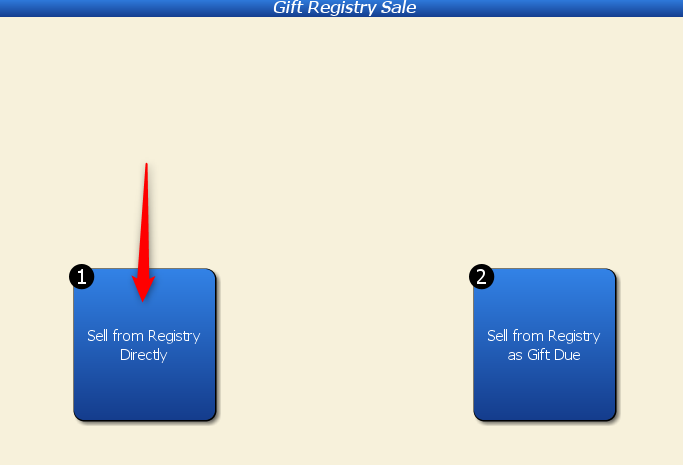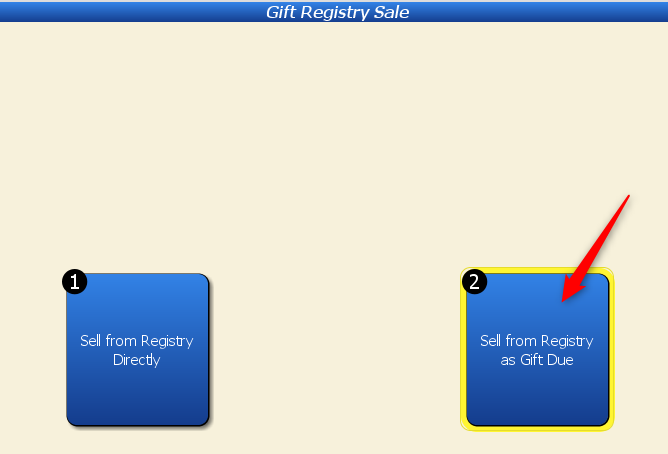Follow these steps to sell an item from a gift registry.
The Gift Registry tool allows you to create specialized lists for customers, such as items requested for a wedding, birthday, or another event. The list can also be a generalized list and does not have to be for a special event (in that case, you would just set the “Event Type” to “Other“).
Gift Registries help you keep track of which items belong to what registry list, and easily identify these items in areas such as the Sales screen and the Gift Registry itself.
Sell an Item From the Gift Registry
You can select from your list of items on a Gift Registry to sell on the Sales screen. This is useful if a customer is at your store to purchase an item from that list.
Start a new sale and add an item to the sale that is on the gift registry (type/scan in the item code or look for it on the Item Records list). Once that item is added to the sale, click on “Operations.”
Click on “Sell from Gift Registry.”
You’ll have two options to choose from. We’ll go over “Sell from Registry Directly” first.
Sell from Registry Directly
Selecting this will count the item as being sold on the registry and will add it to the registry’s inventory.
Select the registry.
Artisan will note that this item is a gift for that specific registry.
Once the item is paid for, you can see that it has been added to the registry.
Click on “View/Edit Registry Items.”
Notice how Artisan marks the item as received and sold.
Note: If the “quantity wanted” is more than the “quantity recieved,” Artisan will not mark the entire record as “SOLD,” as the “quantity wanted” amount has not been met.
Sell from Registry as Gift Due
Choosing this option will create a credit on the gift registry recipient’s account that they can use toward any purchase. Customers choose this option if they do not want to purchase anything from the list and want to give a monetary gift instead.
Follow the same steps as before (adding an item to the sale’s screen that is included on the gift registry, select “Operations“), but choose “Sell from Registry as Gift Due” instead.
Choose the gift registry.
Artisan will create a credit due on the recipient’s account (ex. Laurel Irving).
Once the sale has been finalized, we can see the credit on Laurel Irving’s account.
To apply the credit, click “Pay.”
Enter the amount of the credit to be used (or leave as-is to use the whole amount).
You’ll receive a confirmation message that the credit will be applied to the sale’s total.
In this example, the customer is buying an item that came to $26.75. Their $21.40 credit will be applied to the order with $5.35 they will have to pay without the credit.