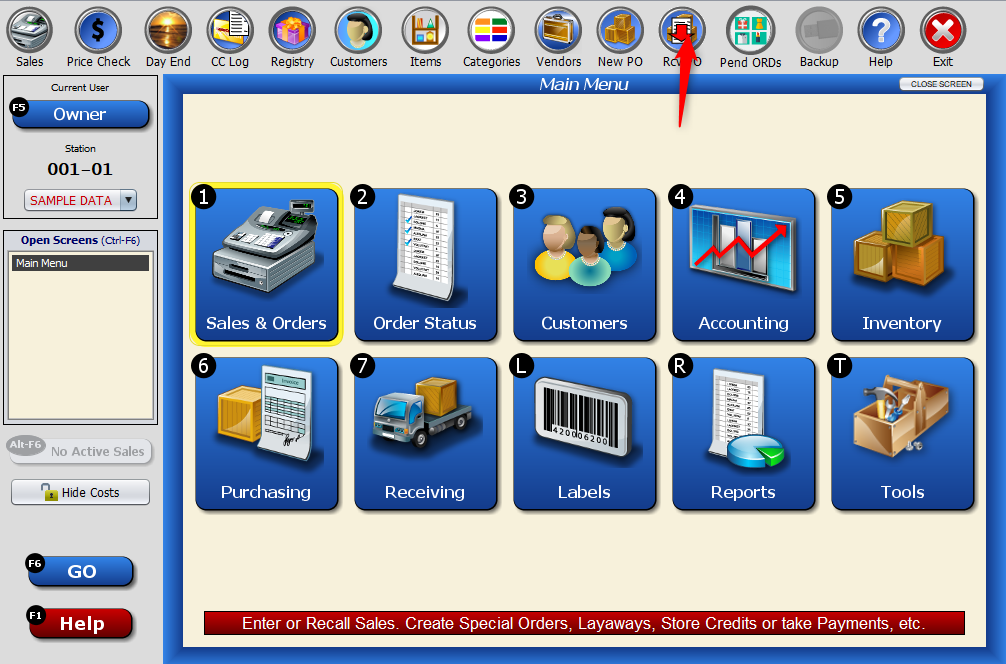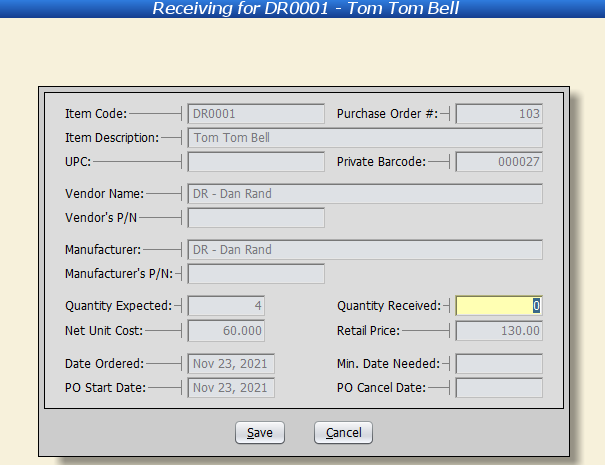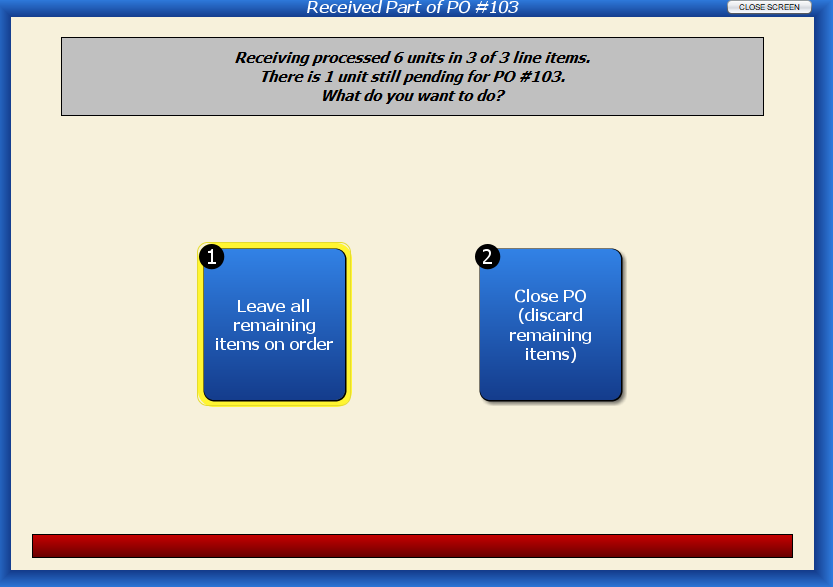To receive items from a purchase order, first head to the “Receive PO” button at the top of the screen.
You can also get there by selecting “Receive Pending Items for a Specific PO” from the Receiving Menu.
This will open a list of all possible POs that have yet to be received. Press “enter” to select the PO.
Double-click on each line item, or hit “enter” to default the quantity to the amount requested on the PO.
Alternatively, click on the “receive all” button to receive all of the items at once.
Doing so will bring up this confirmation screen.
If you need to edit the number of items you’re receiving, select the line item and click on “Edit This Record.”
Enter in the correct amount received.
Once you’re finished, click on “Process.”
You’ll receive a confirmation message asking to print out labels for the products.
If you have any remaining items that were not received on the purchase order, you’ll have the option to leave the items on the purchase order or delete the items from the purchase order.
If you choose to keep the items on the purchase order, the purchase order will remain in your PO list.
You’ll be able to edit the list to accept the item(s).