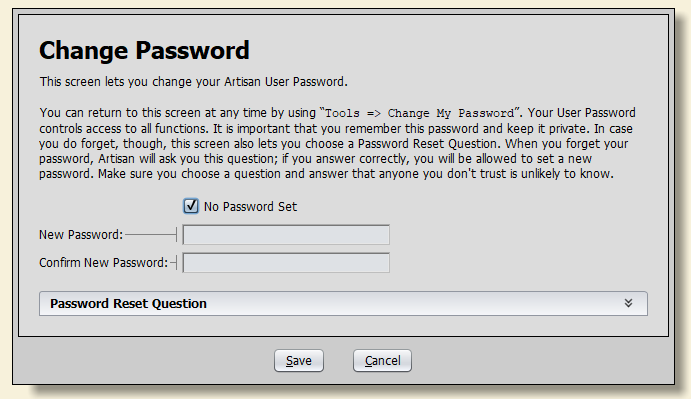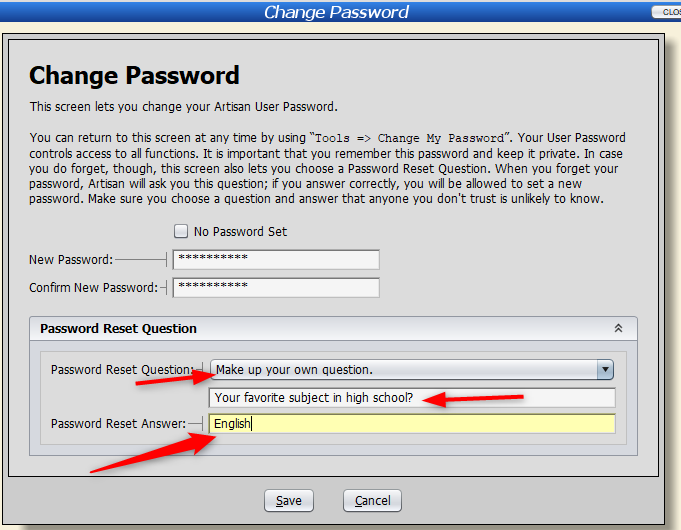Change My Password
Setting a password is optional. However, it is a great way to add security to User accounts, since someone will not be able to log into another User’s account (and use Artisan as them) without knowing their password.
Click on “Tools” from the “Main Menu.”
Click on “Change My Password.”
Or, click on “Tools” from the dropdown and select “Change My Password.”
Artisan User records are automatically set to not have a password, but you can change this by unchecking the “No Password Set” box.
We strongly recommend setting a password reset question in case you forget your password. This will remind you about what your password is. You can select any of the questions from the dropdown or create your own unique question.
Unique question:
Now, you’ll need to enter the new password password when logging in.
To reset or get rid of the password requirement, head back to the “Change My Password” screen.
You’ll need to enter the password before changing it or checking the “No Password Set” box.
Changing Another User’s Password (Logged in)
Artisan will only allow you to change/reset your password if you are able to log in as the specific user you are trying to update, the user has a security question to recover the password, or you have authorization permission (ex. Owner or Manager).