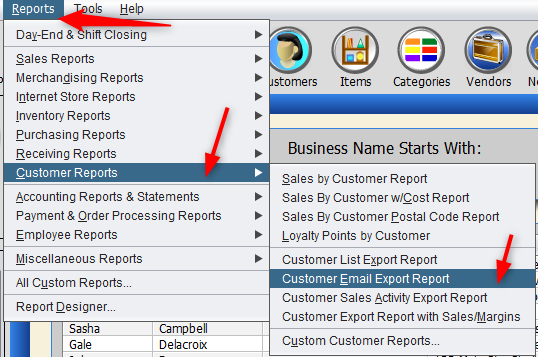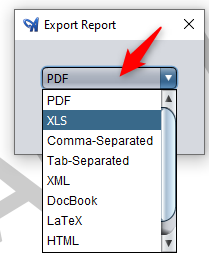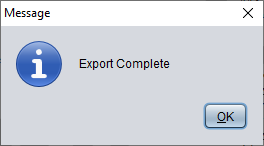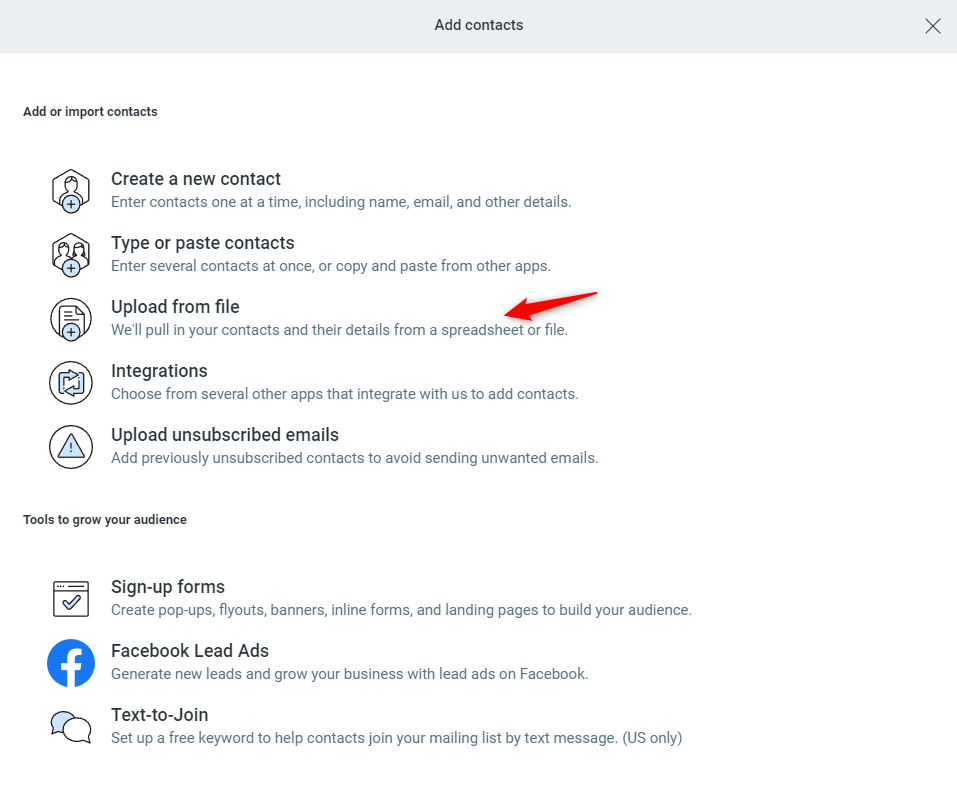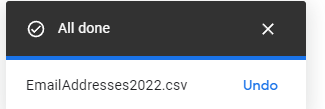Having a customer’s email address is a great way to send them information about their orders and keep them up-to-date on what’s going on at your store.
Though you can email customers directly through Artisan, we recommend mass-emailing customers using a service like Constant Contact. To do so, you’ll need to export your customer emails from Artisan and import them into your program of choice.
Export from Artisan
Exporting customer emails is easy. Click on “Reports,” “Customer Reports,” and “Customer Email Export Report.”
You may leave the fields blank to pull up your emails using Artisan’s default settings. Or, you may narrow down your selection by filtering through the fields. When you’re finished, press “View Report.”
Artisan will open a list of your customer emails. Navigate to the export icon.
Determine the file type. Most email applications require CSV (Comma-Separated Value) or XLS.
Save the file.
Artisan will display this message.
Importing Email Contacts into Constant Contact
Click on the “Contacts” tab.
Click “Add Contacts.”
Select “Upload from file.”
Upload your .CSV or .XLS file.
Confirm you have permission to email these contacts.
Make sure they are a part of a list by clicking on the checkbox next to the list’s name. You may add a new list if you wish by clicking on “Create a new list.”
Click “Upload.”
Importing Email Contacts into Gmail
To import this data into Gmail, follow these steps.
Head to https://contacts.google.com.
Click on “Import Contacts.”
Click on “Select File” and locate your CSV file.
Your contacts will start uploading.
Once finished, you should see a screen with your contacts listed.
Outlook and other email application instructions coming soon.