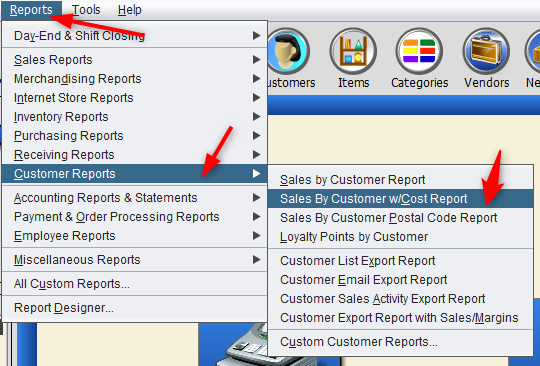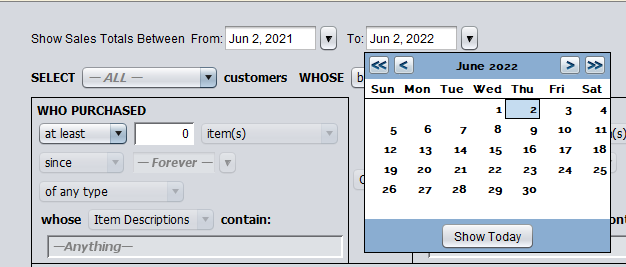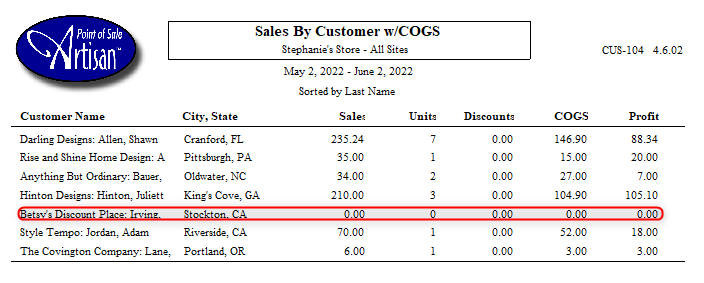This report is similar to the Sales By Customer report, except it includes your cost of goods sold per customer as well as the profit received by each customer (and any discounts applied to the customer).
The cost of goods sold (also known as COGS) is the price you paid for an item. The cost of goods sold directly impacts your profit. For example, we bought an item for $50 and sold it for $70. Our profit is $20.00.
Accessing the Report
There are two ways you can access this report. From the top of the screen, click on “Reports,” “Customer Reports,” and “Sales by Customer w/ Cost Report.”
Or, from the “Main Menu,” click on “Reports.”
Select “Customer Reports.”
Click on “Sales by Customer with Cost Report.”
Either way, you’ll end up at the following screen.
Report Fields
You can tweak these fields to filter the report or leave them as they are.
If you want to change the date, enter it manually or select it from the calendar (accessed from the downward-facing arrows).
Customer Types
This field contains your list of customer types (ex. retail and wholesale). Select one to only view customers in that category or leave it set to “all” to include every customer type.
Birthdays and Anniversaries
Use these two fields to narrow down any customer birthdays or anniversaries. This is especially helpful if you’re planning on sending out special discounts to customers based on these criteria. Based on how often they’ve purchased from you, you can see if they might be more inclined to purchase from you again soon, and what items they might be interested in.
Who Purchased Specific Items or Dollar Amount Between Dates
You can further narrow down the report parameters here. There are plenty of options to “mix and match” your results. For example, you can include customers who purchased at least five items since May 3, 2022. Or, as another example, you can look for customers who purchased more than $50 worth of items in the last three months. These fields truly allow you to be as specific as possible.
You can even look for customers who bought items with specific descriptions or one of your own custom fields.
To narrow or expand your report, you may choose to include or exclude keywords and locations. You can also narrow down email parameters and define your report by when the customer was added to Artisan.
Reading the Report
Customer Name
Lists the company name and first/last name in the customer record.
City / State
Lists the customer’s location.
Sales
The amount of sales the customer made during the time period.
Units
The number of items the customer purchased within the time period.
Discounts
Total amount of discounts applied to that customer during the time period.
COGS
Total price you paid based on the customer’s sales. If there is $0.00 COGS, a return was issued.
Profit
Total profit from sales based on the customer. If there is $0.00 profit, a return was issued.