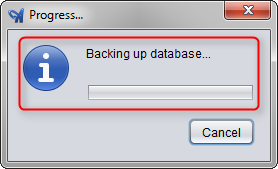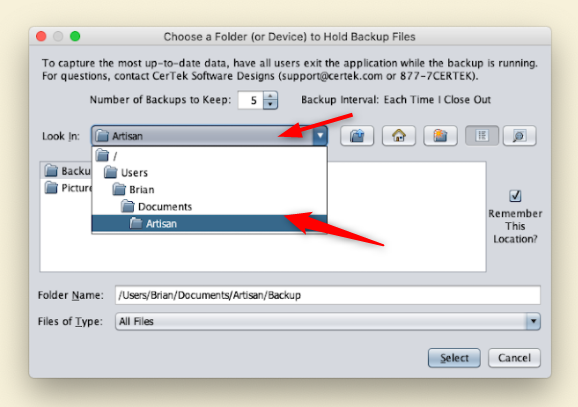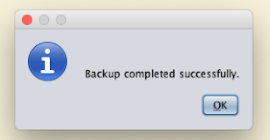Having backups or copies of critical files could save you time and headaches if they were ever lost for any reason.
By default, Artisan asks whether or not the user would like to do a backup every time the Day-End is done. At this point, the user could select “Yes” and a backup will be done to the default folder (this varies on Windows & Mac).
However, if backups are only done to the local hard drive and the computer ever fails, Artisan’s data may be lost as well, even though backups were being done every day. Thus, we recommend doing backups to an external hard dive or any external device that could keep it safe, no matter the circumstances. Click here to explore your options.
Windows
Step 1
In Artisan, click on the “Backup” button by the header menu.

Step 2
Then, choose the destination folder you’d like to save the Artisan Backup in. Normally, you would want to hit Browse: then choose the destination. In this case, we are using C:\Users\YOURNAME\Documents\Artisan\Backup but it will be different when using an external hard drive.
Hit “OK” to start the backup
Step 3
Artisan will start the backup. Once completed, a confirmation window will be displayed.
Now that the Backup has completed successfully, you may want to go to the Destination Folder where you saved the backup, to make sure that it shows in that folder.
If any assistance is needed, contact support at 877-723-7835 and press option 2. Or, email us at support@certek.com.
MAC (View FAQs Here)
Step 1
In Artisan, click on the “Backup” button by the header menu.
Step 2
Look for your Artisan folder (usually under “Users,” your user, and “documents”).
Click on the “Backup” folder.
Artisan will start the backup. Once completed, a confirmation window will be displayed.