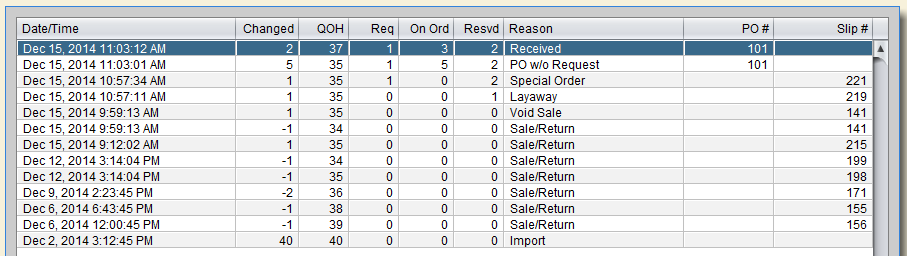The last tab in the Item Record is the “Activity Tab.” Here you can see quick audit information for the item. To see more detail, click on the “Activity Reports” button for a history of changes made to this item.
Activity Reports
This area of the item record lets you quickly find specific activities for the item.
Sales Activity
This report shows all sales activity for the item, including returns. If this item is in a non-sales category, then there will be no activity in this report. In the screen below, you can see both sales history and one return.
Non-Sales ActivityYou will only find information in this report if the item is marked as non-sales in the category. Most items will not show any activity in this report.
Pending Layaways
This report will list any pending layaways for this item. You can use “View Details” (F4) when a line is highlighted to view details about this Layaway and payment history. You can also recall the original transaction by pressing or selecting the Enter button on the screen or keyboard.
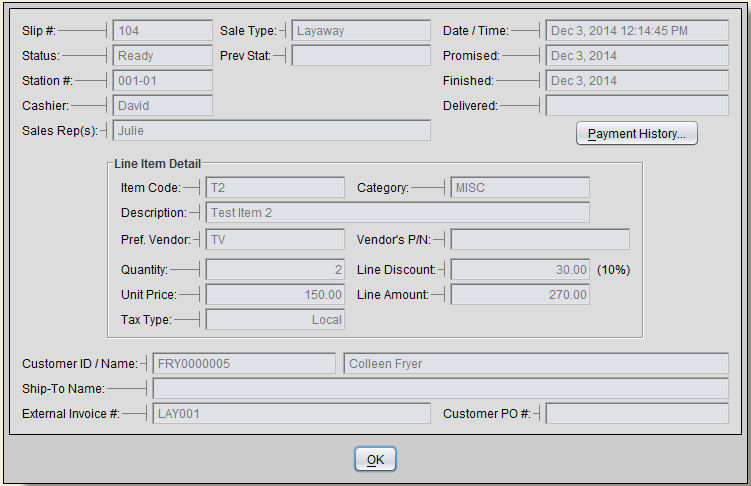
Special Orders & Custom Orders
This report will list any pending Special or Custom Orders for this item. You can use the “View Details” (F4) button at the bottom of the screen when a line is highlighted to view details about this Special/Custom Order and any payment history. You can also recall the original transaction by pressing or selecting the Enter button on the screen or keyboard.

On-Hold Sales & Orders
This report will show you any transactions with this item that are On-Hold. On-Hold transactions do not remove items from inventory and are not considered a sale as no payment has been taken. You can use the “View Details“ (F4) button at the bottom of the screen when a line is highlighted to view details about this On-Hold transaction, or you can recall the transaction by pressing or selecting the Enter button on the screen or keyboard.

Voided Sales & Orders
This report will show a list of transactions that have been voided that include this item code. You can use the “View Details” (F4) button at the bottom of the screen when a line is highlighted to view details about this Voided transaction, or you can recall the transaction by pressing or selecting the Enter button on the screen or keyboard.
Rental ActivityScheduled for Artisan version 4.6 release.
Receiving Log for This Item
This menu option allows you to view and/or print the receiving log entries for this item. You are presented with a list, sorted with the most recent first, but you can change the sort order by clicking on the column header or selecting the “Start New Search” (F2) button. Not only can you view the log of your receiving history, you can also adjust the cost of your receiving if this had not been updated when the items were received.
Use the “Edit This Record” (F4) button at the bottom of the screen to enter a Vendor Invoice number or adjust the cost for this item for this receiving record, change the unit of measure, or update the Vendor’s part number.
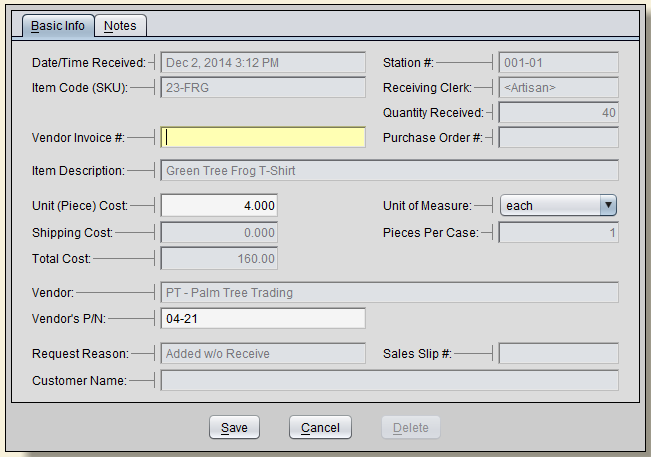
This Inventory Report shows all the activity for the individual Item except for On-Hold transactions. It gives a detailed list of all inventory activity, including Sales, Returns, Special/Custom Orders, Layaways, Voids, Purchase Orders, and Receiving.