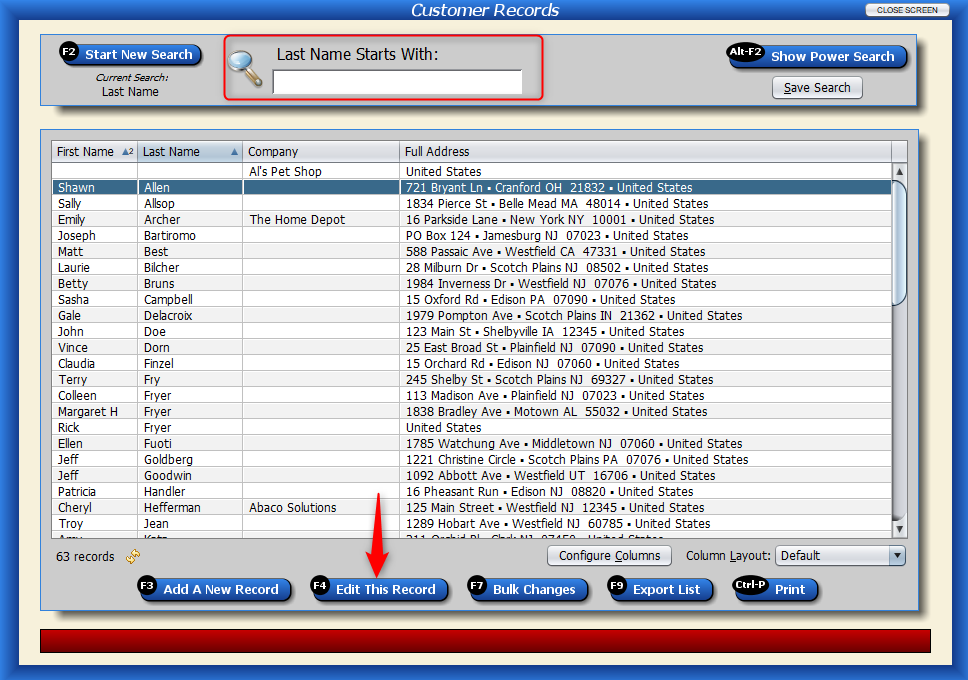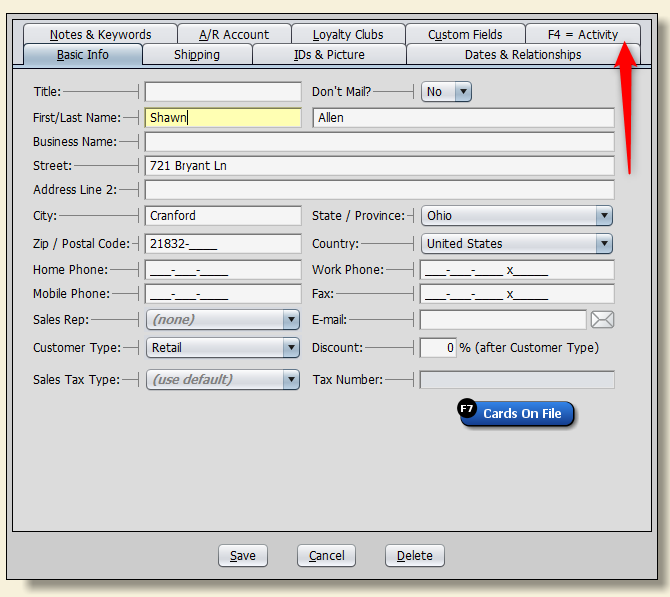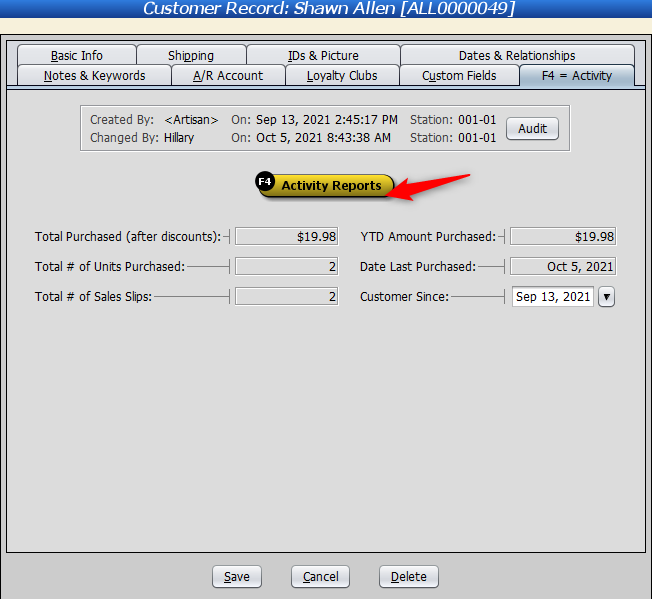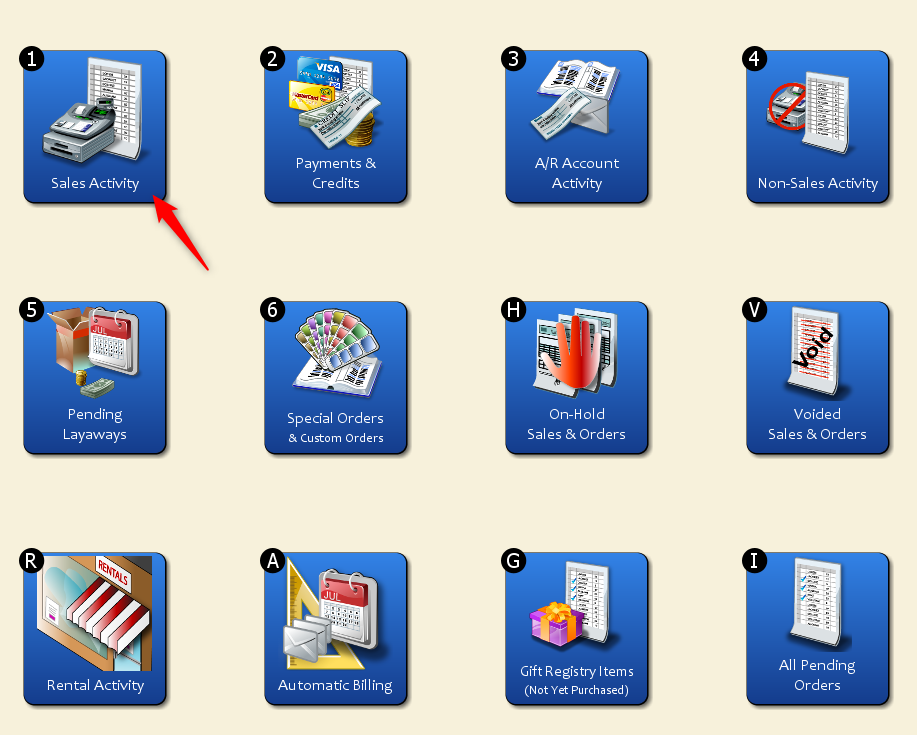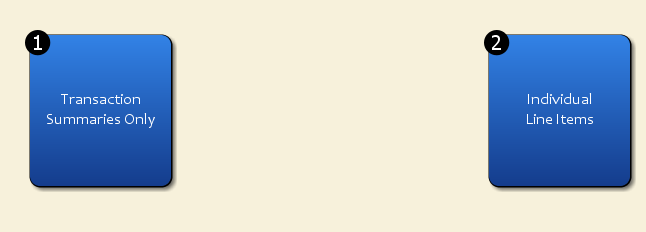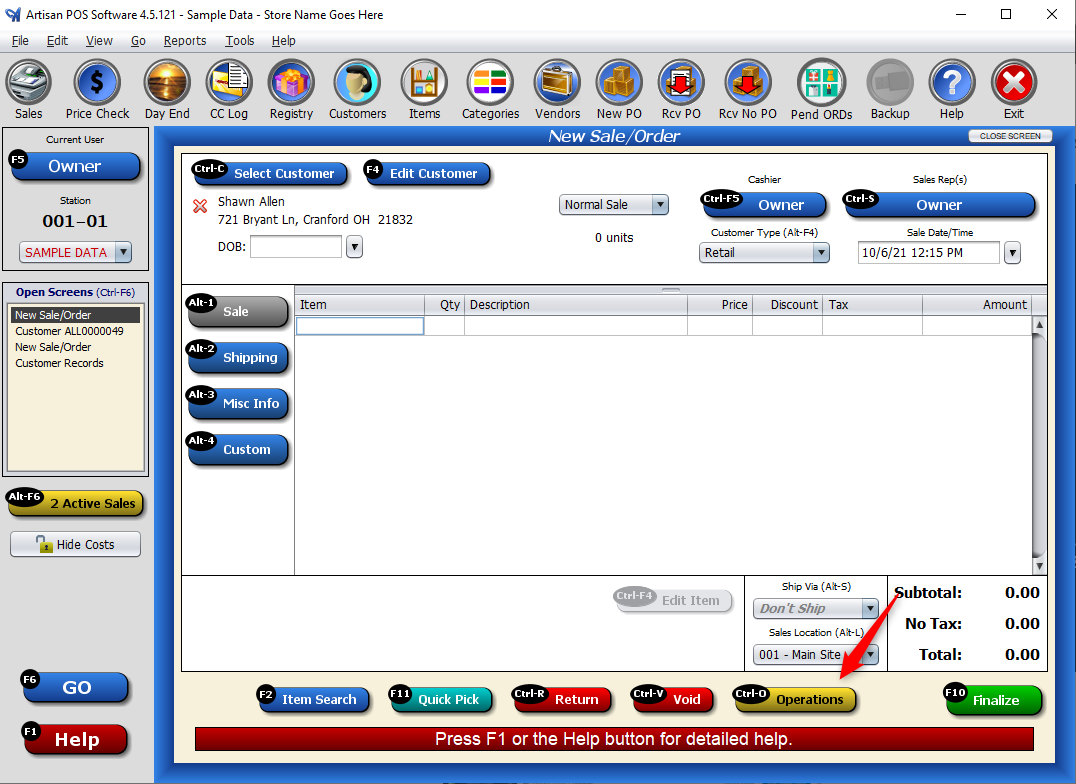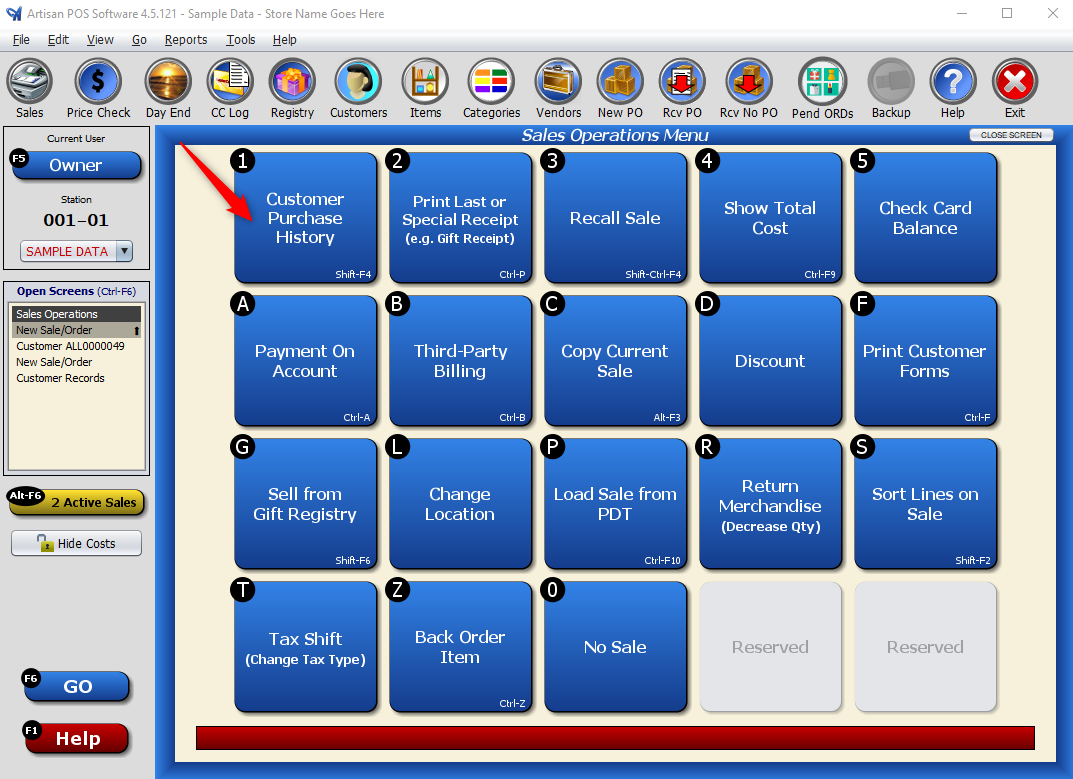Viewing a customer’s purchase history comes in handy when they need to return an item, but don’t have the sales receipt. You can also view an item’s purchase history.
Watch the video or read the instructions below to learn more.
You can access the purchase history from the Sales Screen or from the following steps.
1. Head to the “Customer Records” screen by clicking on the “Customers” button.
2. Search for the customer manually, or by using the “Power Search” feature. Next, select the customer and click on “Edit This Record.”
3. Click on the “Activity” tab or press “F4” on your keyboard.
4. Click on “Activity Reports” or press “F4” on your keyboard.
5. Click on “Sales Activity.”
6. View the customer’s transaction summaries or the individual items they purchased.
Example of transaction summary:
Example of individual line items:
Remember, you can add or remove fields by right-clicking and selecting “Configure Columns.”
From The Sales Screen
1. Select “Operations.”
2. Click on “Customer Purchase History.”