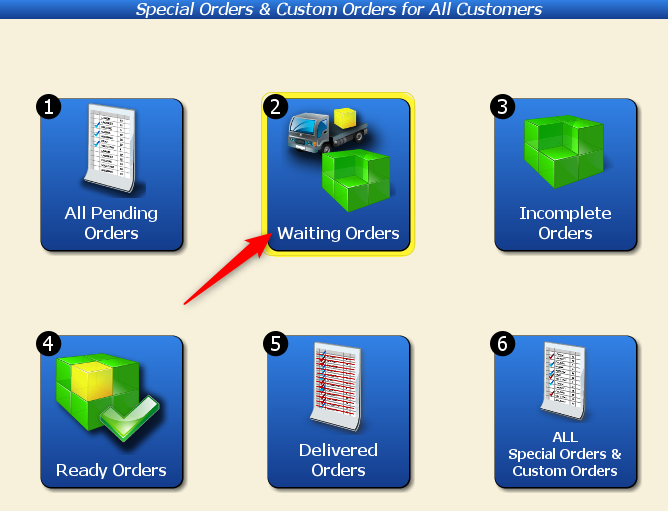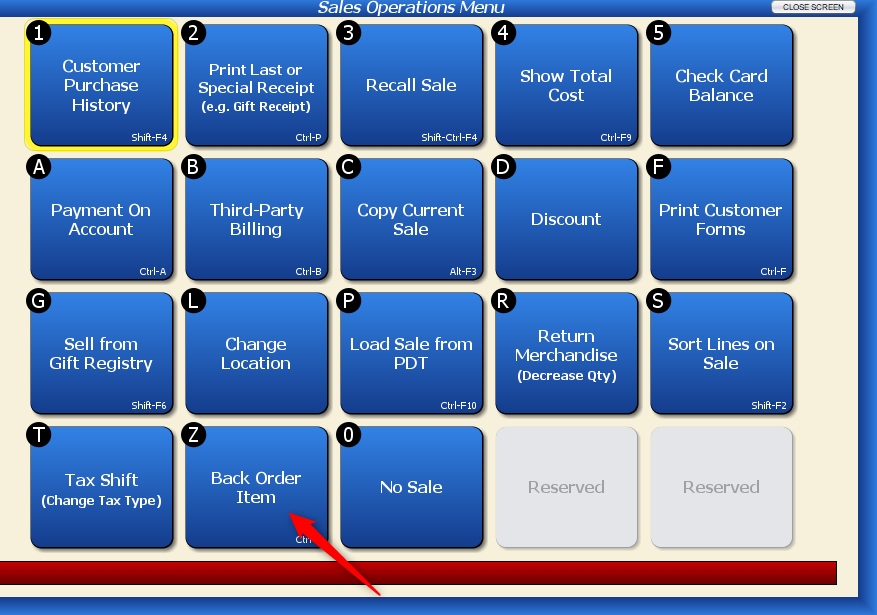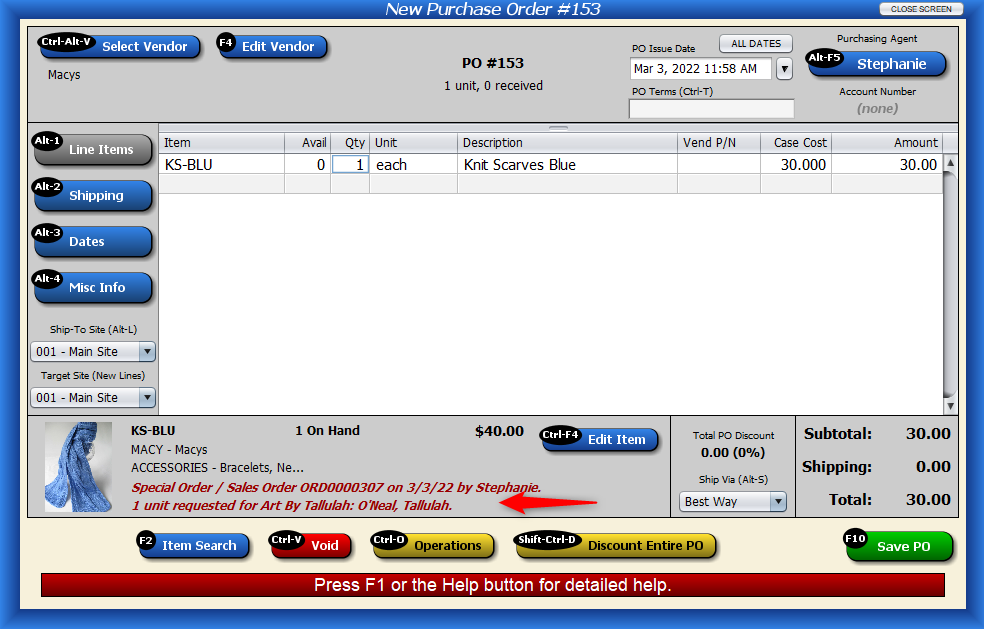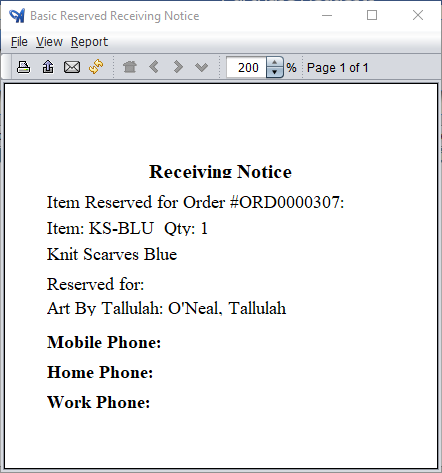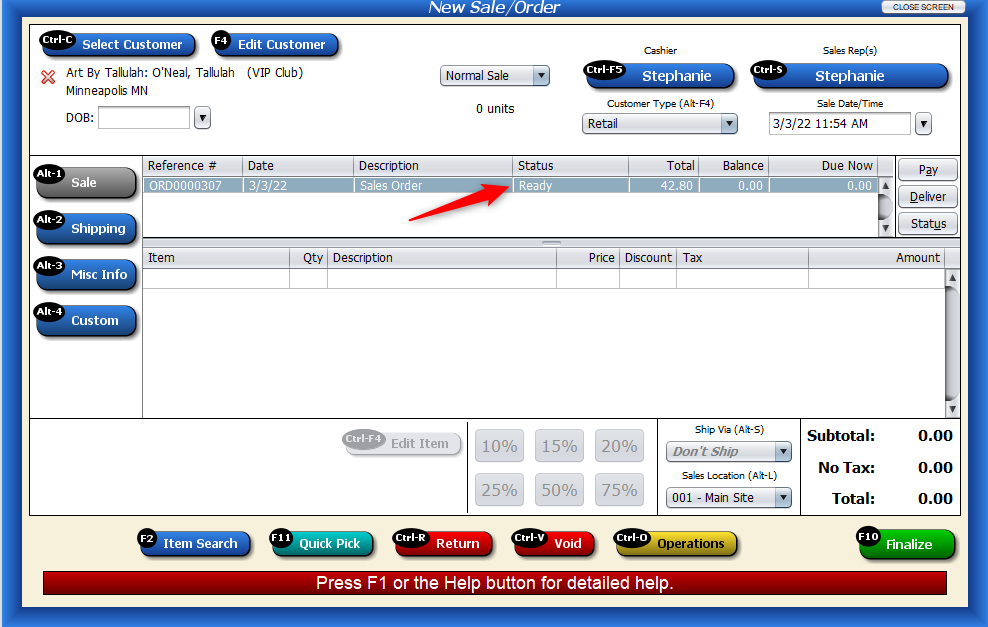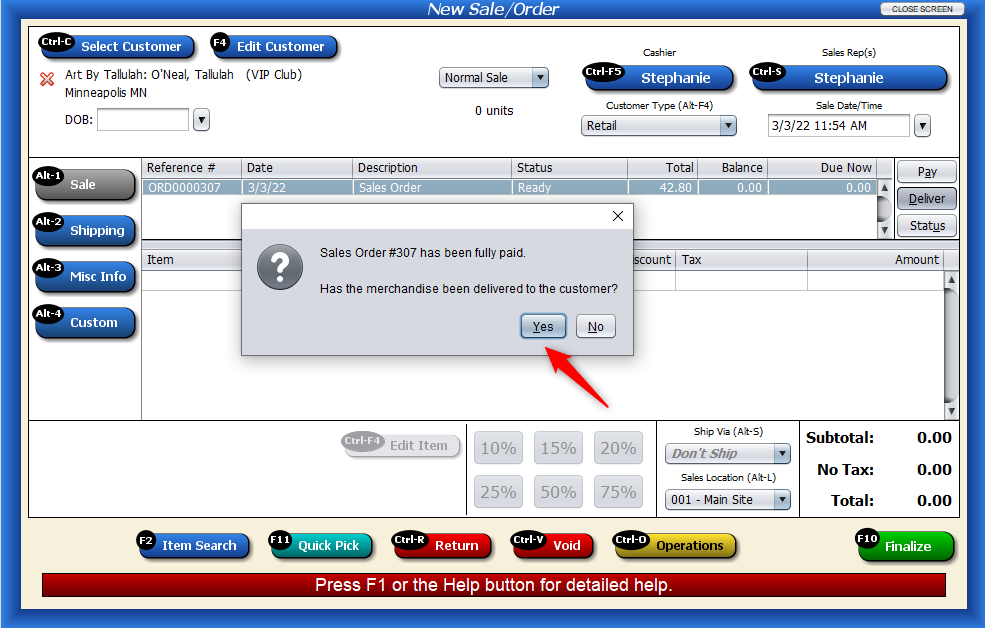What are Back Orders?
Back orders are taken when the item is not in stock, but the customer would still like to go through and order the item anyway (ex. they are waiting for the item to be made). Back orders can be helpful to further distinguish items that are on reserve for other customers.
Back Order Process
Let’s look at this example. A customer wants to order a birthday card and a blue scarf. The birthday card is in-stock. The blue scarf is not in stock, so we included it as a Sales Order.
The customer wants to pay for both items now. We’ll take a payment. In this instance, they paid in full.
This Sales Order is now marked as “Waiting” because it has not been delivered to the customer yet. Let’s head to our Waiting Orders. Click on the “Orders” Menu – > “Order Status” Menu -> “Special Orders/Custom Orders” – > “Waiting Orders” and select the waiting order.
The order:
We’ll select the item we’re waiting on and press “Operations.”
We’ll select “Back Order Item” from the list of options.
Looking at the Sales Screen, we’ll notice that a new column has been added called “B/O” and the quantity of the back ordered item is set to “1.” We’ll press “Finalize” and “Save” to accept our changes.
Let’s pull the item up again to see our changes by heading back to the “Waiting Orders” screen.
The back ordered item has been added to the top of the screen. Since the customer is taking the other item from the Sales Order with them now, the birthday card, we’ll mark that item as delivered. The back ordered item will remain as “Waiting” since it still has to be made, then received into Artisan.
Now, we’ll need to create a Purchase Order to start the receiving process for our waiting item.
Select “Include Purchase Requests for This Vendor.”
Artisan will note that this item has been requested by a customer (and how many).
Once the item has been created or is otherwise ready to be received into Artisan, we’ll start that process by going to our Receiving Menu and selecting the Purchase Order.
Receiving the item:
We will see a Receiving Notice that the customer has this item reserved.
We’ll create a new Sales Order for the customer. The order they were waiting on is now marked as “Ready” since it has been received into Artisan (and was paid for already).
Click “Deliver” when the customer is there to pick it up.