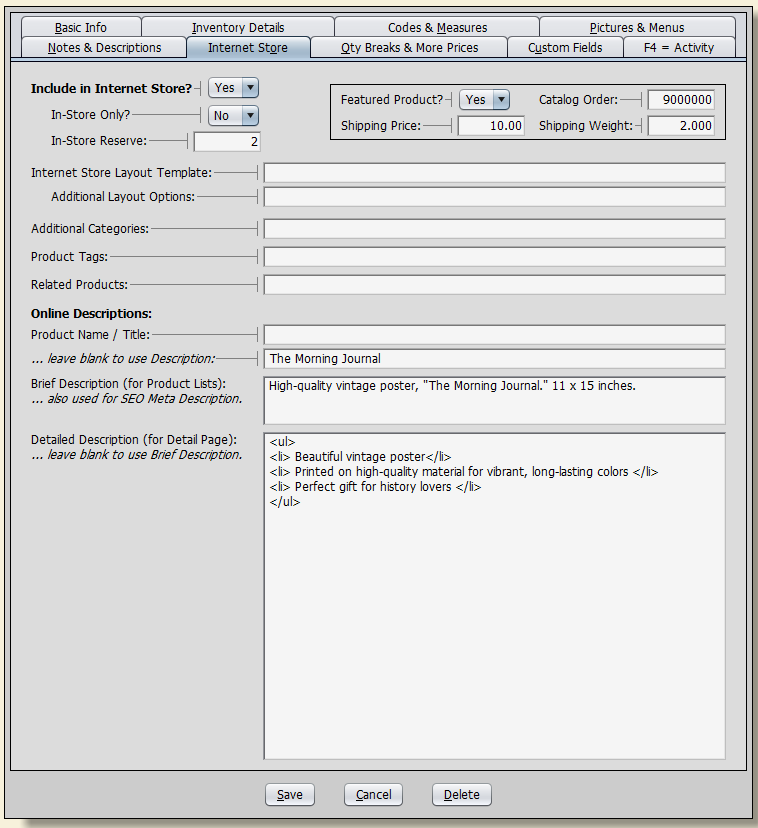Additional licensing is required.
Artisan does not provide an Internet store (shopping cart) itself but provides the pieces you need to integrate with one.
The Internet Store tab houses all the extra information you need in order to be able to publish products on your web store.
Include in Internet Store? – This applies to products you’re selling on your online store. You can use this field to distinguish between items to include in the online store and those to exclude, if the e-commerce program provides such a feature. Select “Yes” here to include the item. This, in turn, can be used to restrict the set of items exported from the “Item Export” screen.
In-Store Reserve – This helps the Internet Store Interface determine the Available Quantity to upload to your Internet Store. Enter the amount you want to keep on reserve and not available on your Internet Store. (Ex. We have 14 available of this product and want to save 5 on reserve, so only 9 will be available online).
Featured Product – Setting a product as a featured product create its own “Featured Product” area on your online store.
(Catalog) Order – Enter a number for the order in which this item should appear in your online catalog, if your e-commerce package supports such a sort order. This number is also used in the Cash Register and PO screens if you use Shift-F2 to sort items by Catalog Order.
In-Store Only – Select “Yes” if this item can be listed but not sold on an Internet Store.
In-Store Reserve – Starting with Artisan 4.6 there is a field called “In-Store Reserve.” This helps the Internet Store Interface determine the Available Quantity to upload to your Internet Store. Enter the amount you want to keep on reserve and not available on your Internet Store. (Ex. We have 14 available of this product and want to save 5 on reserve, so only 9 will be available online). You can change In-Store Reserve for multiple items at once by using Bulk Change Internet Store Fields (From Item Records screen, “Bulk Changes” and “Bulk Change Internet Store Fields“).
Shipping Price – Enter a specific shipping price for this product. Leave blank to have it computed by weight.
Shipping Weight – Enter the shipping weight for this product if calculating the shipping by weight.
Internet Store Layout Template – If you are using WooCommerce, please ignore this field. For Shopify users, you may enter the name of a Layout Template to use for the Internet Store page for this product. Insert the Template Suffix here to control the Page Style either from a premade template or one you created yourself.
Additional Layout Options – Enter any additional Layout Options required by your Internet Store. This controls the Page Status. For Shopify users, you may enter: draft, active, or archive into this field. For WooCommerce users, you may enter draft, pending, private, or publish.
Additional Categories – Enter additional categories this item can be listed under in your Internet Store.
Related Products – Enter any products that you want associated when this product comes up in your store.
Brief Description – Additional description lines for an Internet Store’s brief product summary.
Detailed Description – Additional description lines for an Internet Store detailed product description.
Learn more about providing products on your online store.