Handheld Support Coming Soon
Artisan 4.6 already lets you scan items for physical inventory counting and other tasks by using a laptop over WiFi, but we’re in the process of adding support for scanning and counting with handheld devices (also known as “PDTs,” Portable Data Terminals).
We’re hard at work on version 4.7, which will support some critical handheld device features:
- Speed up physical inventory counts and receive items by scanning products into Artisan
- Expedite long lines during peak hours by scanning customers’ products while they wait, then transfer that information to the register
- Quickly look up items to find price and location
- Scan items onto purchase orders
- Scan items into gift registries and inventory kits
Busy and large businesses alike will want to make use of these time-saving capabilities! Android, iPhone, iPod Touch, iPad, and other devices that have an integrated barcode scanner will be supported. This is still in development, so we’ll send out a recommended list of devices you might want to purchase when we launch later this year. In the mean time, be the first to know when handheld support begins by keeping an eye on your inbox.
Hands-free vs. Presentation: Which Scanner Is Best for Your Business?
Barcode scanners are a dime a dozen. Great scanners are efficient, reliable–and based on our research, hands-free. We compared three high-quality Zebra scanners with honest feedback and recommendations. Watch our video to see which one is the best choice for you.
Avoiding Checkout Nightmares with Smart Returns
You’ve experienced it before. You’re in line, ready to purchase an item and go along with your day.
The problem? The customer in front of you wants to exchange an item.
The bigger problem? They can’t find their receipt.
An even bigger problem? The cashier isn’t sure where to start.
15 minutes and a manager or two later, the issue is resolved. The line starts to move again. And the whole time, you’re wondering if the situation could have been avoided.
Thankfully, Artisan handles returns simply. Instead of having the customer scramble for a crumpled-up receipt, utilize the “Smart Returns” feature.
We’ve found that some of our clients who have used the program for years are unaware of some pretty powerful Artisan tools. Read on to see how to harness this feature.
Using Smart Returns
From the “Sales Screen,” enter the item the customer is returning. Click the “Return” button.
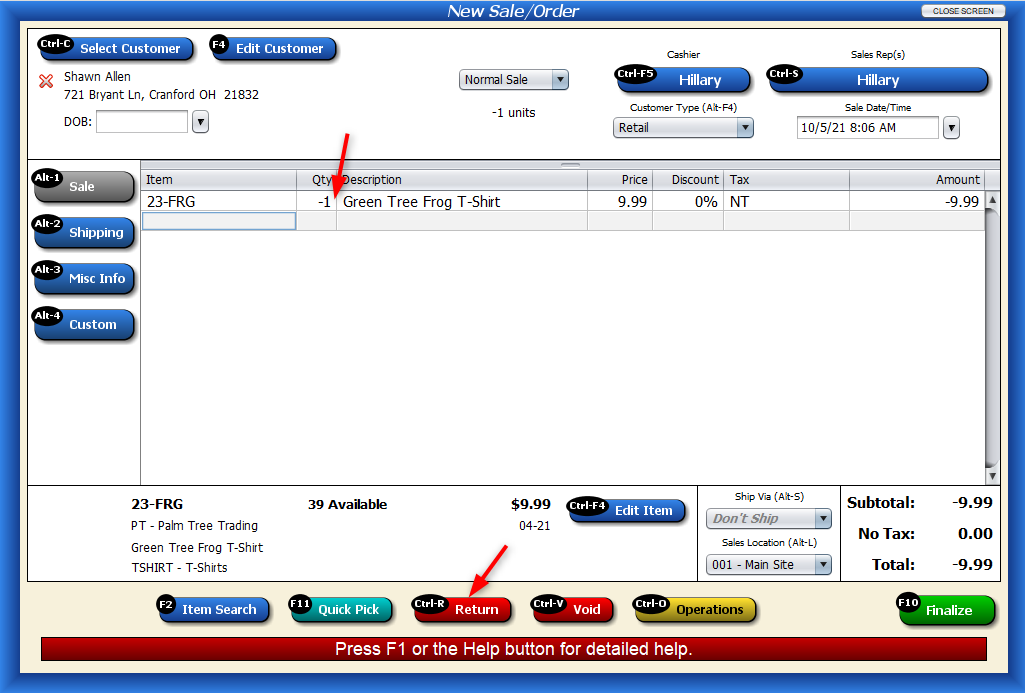
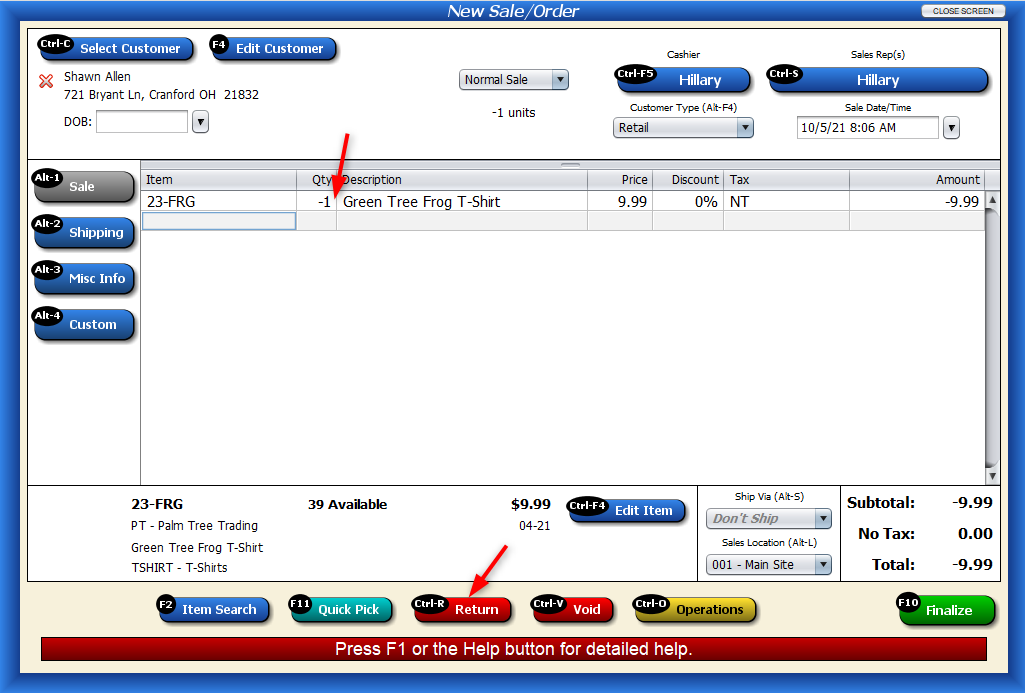
This opens the “Smart Returns” screen. Click on the magnifying glass or press the Enter key to bring up every time this specific item was purchased, including the slip number, quantity, and customer.
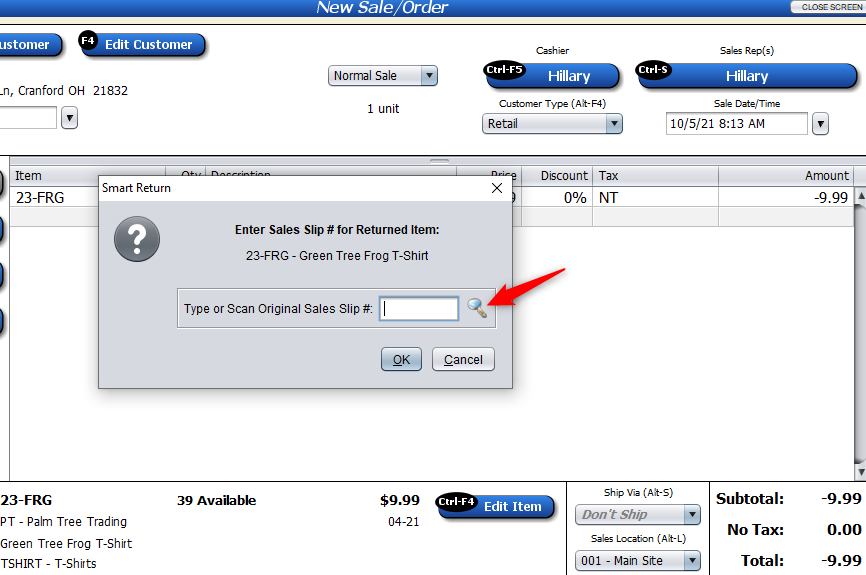
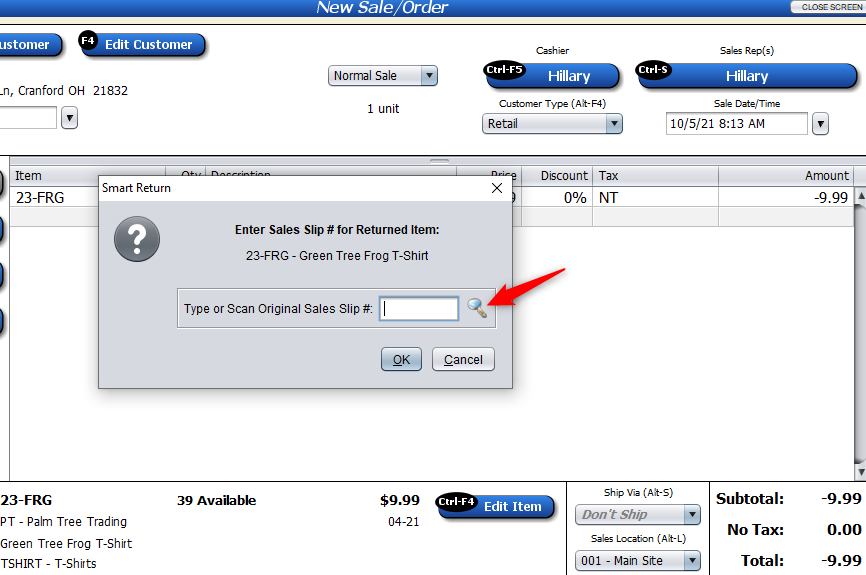
Click on the record. Artisan will recognize that this customer is returning the item and will set the returned price and discount to match the original sale.
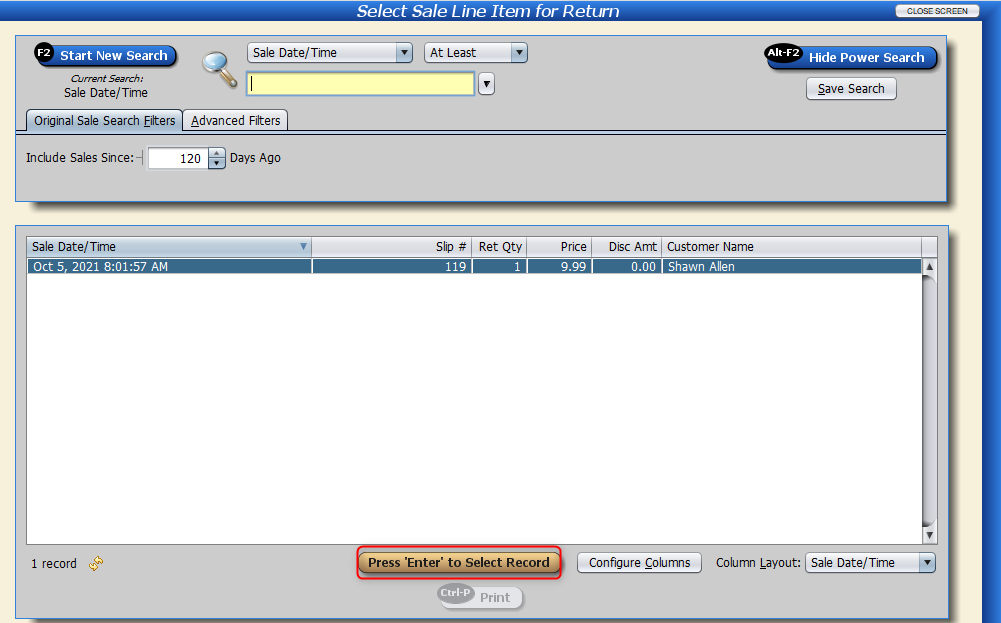
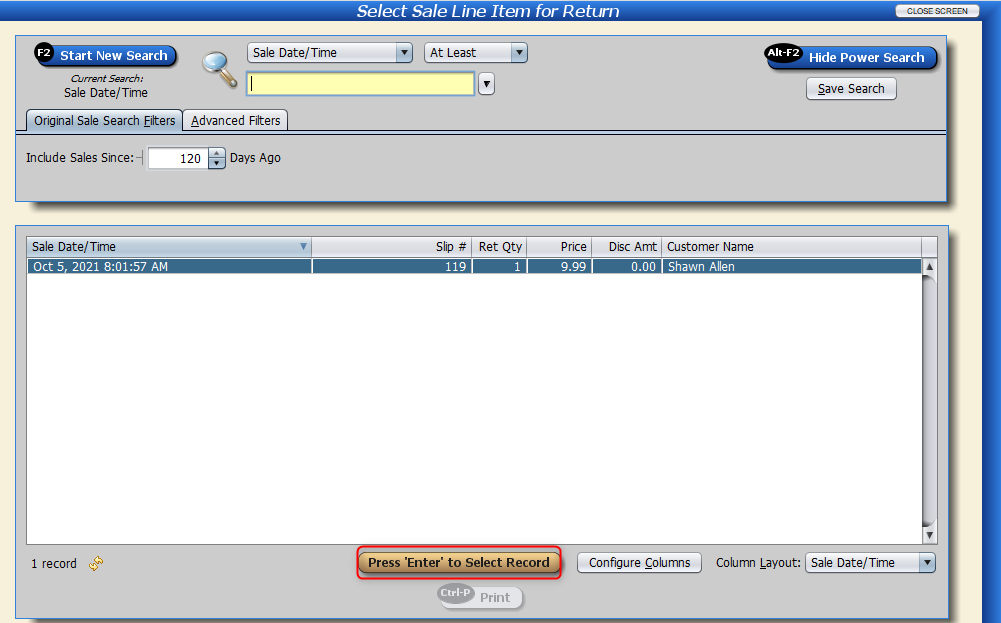
Select “Finalize.”
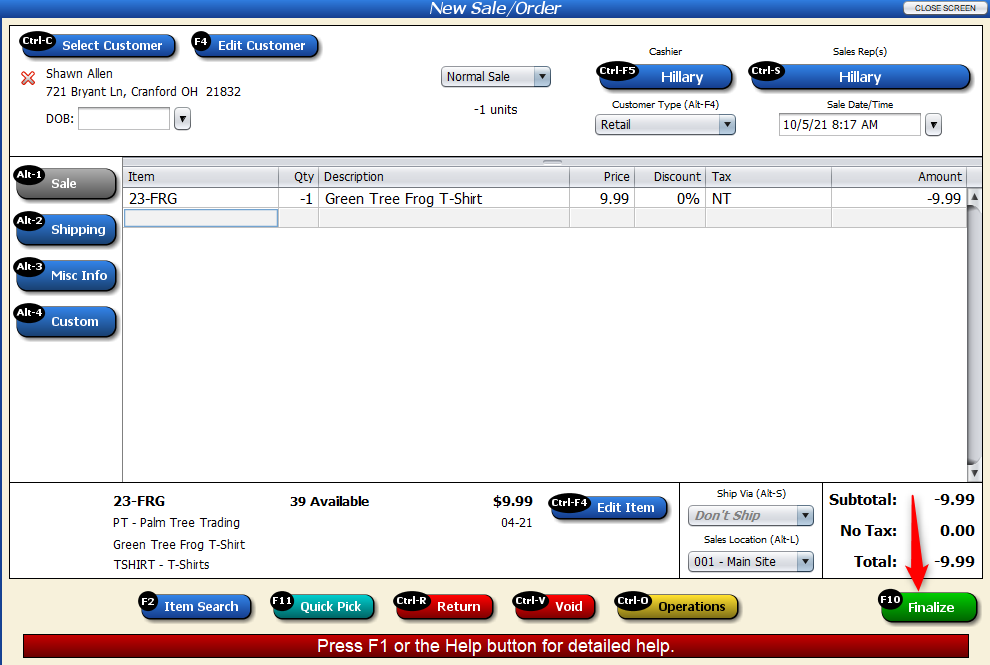
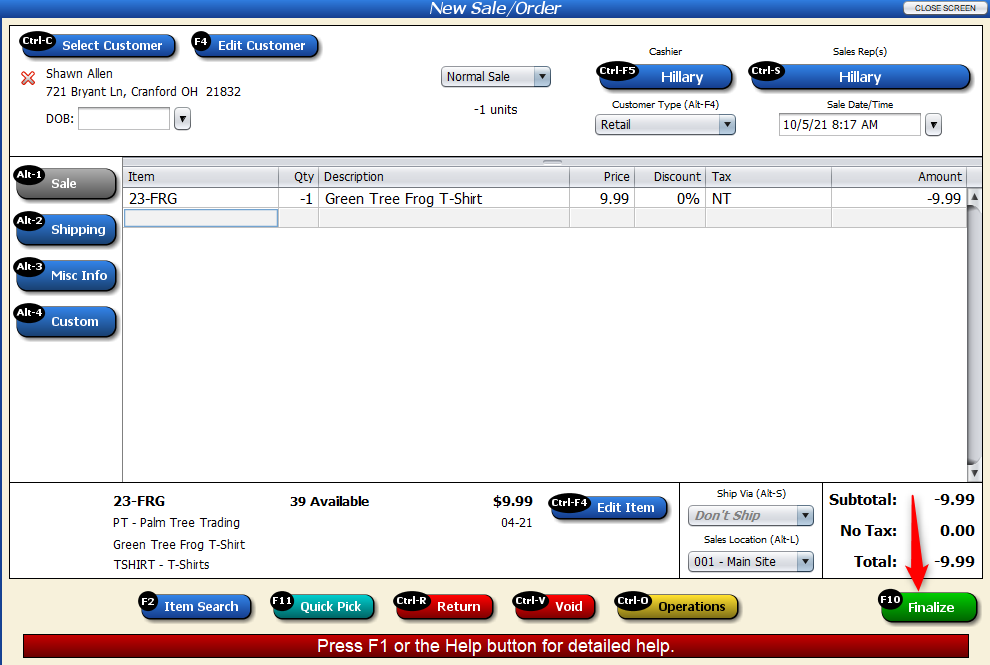
Select the payment type the customer used for the refund. If a credit card refund is selected, and the original payments included credit cards, the refund amount will be issued to the original card(s) automatically, without requiring the customer to present the card(s) again. Click “Save.”
(Some additional settings might need to be configured depending on your situation. Call 877-723-7835 and press 2 to speak to our Support Staff).
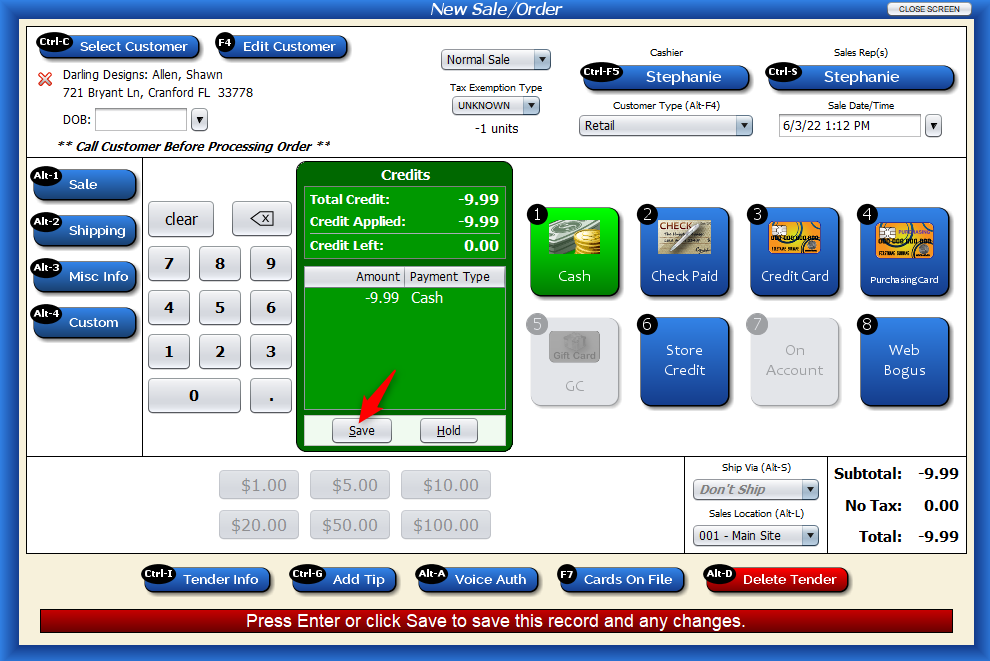
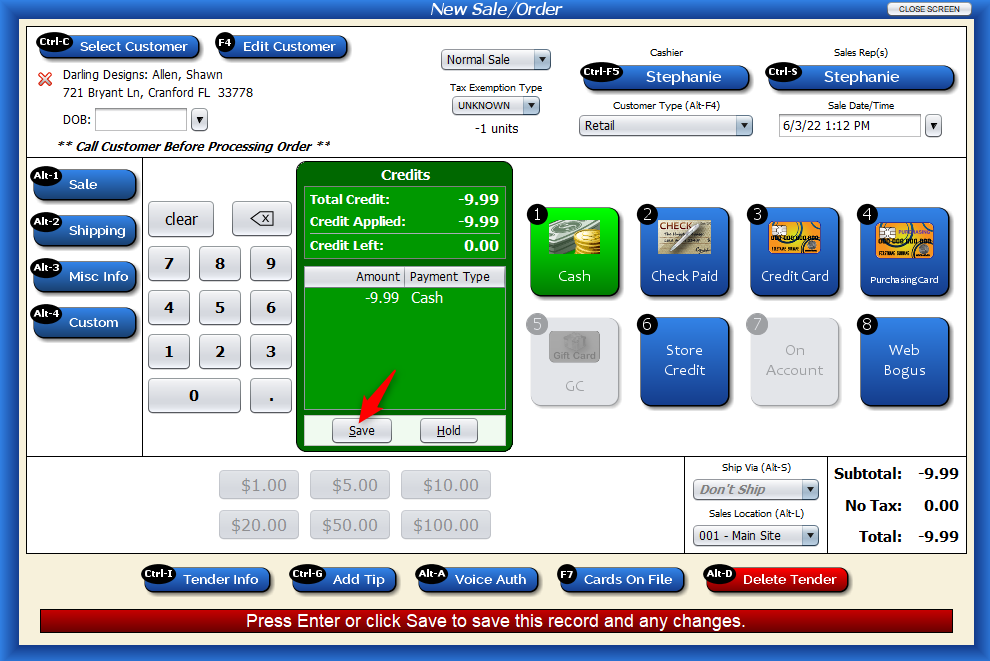
And that’s all there is to it – no headaches or frustration required.
Thanks for reading! Keep your eye on your inbox for future newsletters to stay up-to-date on the latest Artisan news.







